Live streaming has been around for years, and YouTube is the biggest video streaming platform in the world, with more than 1.22 million daily active users as of 2023. While the most popular category for live streaming is gaming, YouTube has provided a space for large corporations, product and lifestyle companies, religious and political groups, and many more individuals and groups to connect with their target audiences using live streaming. In fact, 30% of people admit to watching at least one livestream weekly on YouTube.
It is, thus, evident that creators and businesses can reap great benefits by leveraging YouTube live streaming. This is why more companies are urging developers to create applications that facilitate live broadcasting on YouTube. But how can you build an app that allows users to live stream to YouTube directly? The answer is by using YouTube Live Streaming API.
With the help of the YouTube Live Streaming API, you may plan, organize, and regulate live events on YouTube. Using the API, you may also schedule and link events or broadcasts to video streams representing the broadcast content. The YouTube Live Streaming API comprises the YouTube Data API and the YouTube Content ID API. While the YouTube Content ID API allows interactions with YouTube's rights management system, the YouTube Data API allows users to manage their accounts on the platform.
Let us further discuss the core concepts of the Youtube Live Streaming API.
Understanding Core Concepts of YouTube Live Streaming API
Before we get to how the YouTube Live Streaming API functions and how you can use it to create and manage live events on YouTube, we would like to discuss some core concepts of this API. These include:
- Broadcasts refer to events aired on YouTube in real time and can be streamed live as they are happening. Users can also record and store broadcasts as YouTube videos in their Library to watch later, anytime, anywhere.
- Streams: refer to the audio-video content being broadcast on YouTube. Each video stream is associated with one broadcast.
- Cuepoints: refer to the ad breaks that can be inserted at different points in a broadcast. You can add a cue point to a broadcast to signal that an ad break should begin as soon as possible or at a pre-determined time, as per convenience.
Integrating the YouTube Live Streaming API allows third-party applications to broadcast interactive content in real-time on the YouTube platform. Using YouTube's video-streaming solid infrastructure, you can provide smooth live-streaming features that increase user interaction and audience reach.
With this API, developers can seamlessly add live chat, manage streams, and incorporate broadcasts. Through the Live Streaming API, businesses can promote community involvement, highlight events, and improve user interaction by using YouTube's large viewership. The YouTube Live Streaming API, thus, turns applications into dynamic platforms, leveraging the popularity and accessibility of live content in today's digital landscape—whether for informational, entertaining, or educational purposes.
Now, let’s understand the use cases and benefits of using the YouTube Live Streaming API.
Key Use Cases and Benefits of Using the YouTube Live Streaming API
Wondering how you can use the YouTube Live Streaming API in your application? Here are some popular use cases:
- Establish broadcast parameters that enable users to schedule streams in user application in a pre-determined manner;
- Link broadcasts and video streams together;
- Provide broadcasters with the option to define details about a broadcast and its video using the YouTube Data API; and,
- Facilitate the insertion of cuepoints by users and streamline the transition between testing and live broadcast stages.
Coming to the benefits of using the YouTube Live Streaming API, here are a few you should know about:
- Global Reach and Visibility: The API offers a platform for global live streaming, increasing content visibility and reaching a wide range of global audiences using YouTube's enormous viewership. You can use this YouTube API to upload videos for a large, engaged, and global audience.
- Reliable Scalability: Applications on YouTube may easily manage a massive number of livestream visitors, thanks to the scalability provided by the platform. Additionally, the API guarantees dependable delivery of excellent streaming experiences.
- Interactive Engagement: During live broadcasts, the API allows producers to communicate with their audience in real-time, respond to their questions and comments, and foster a feeling of community with live chat capability. Learn more on how to use YouTube API to get or retrieve comments
- Content Monetization Opportunities: Once they gain a substantial subscriber base, creators and businesses can monetize their live streams. The API offers the potential for money generation through connections with YouTube's monetization capabilities.
- Content Management Possibilities: Developers can create and edit live streams, receive chat messages, manage live broadcasts, and keep an eye on analytics with the help of this API. This feature-rich set of attributes gives users complete control over the live-streaming process inside their applications.
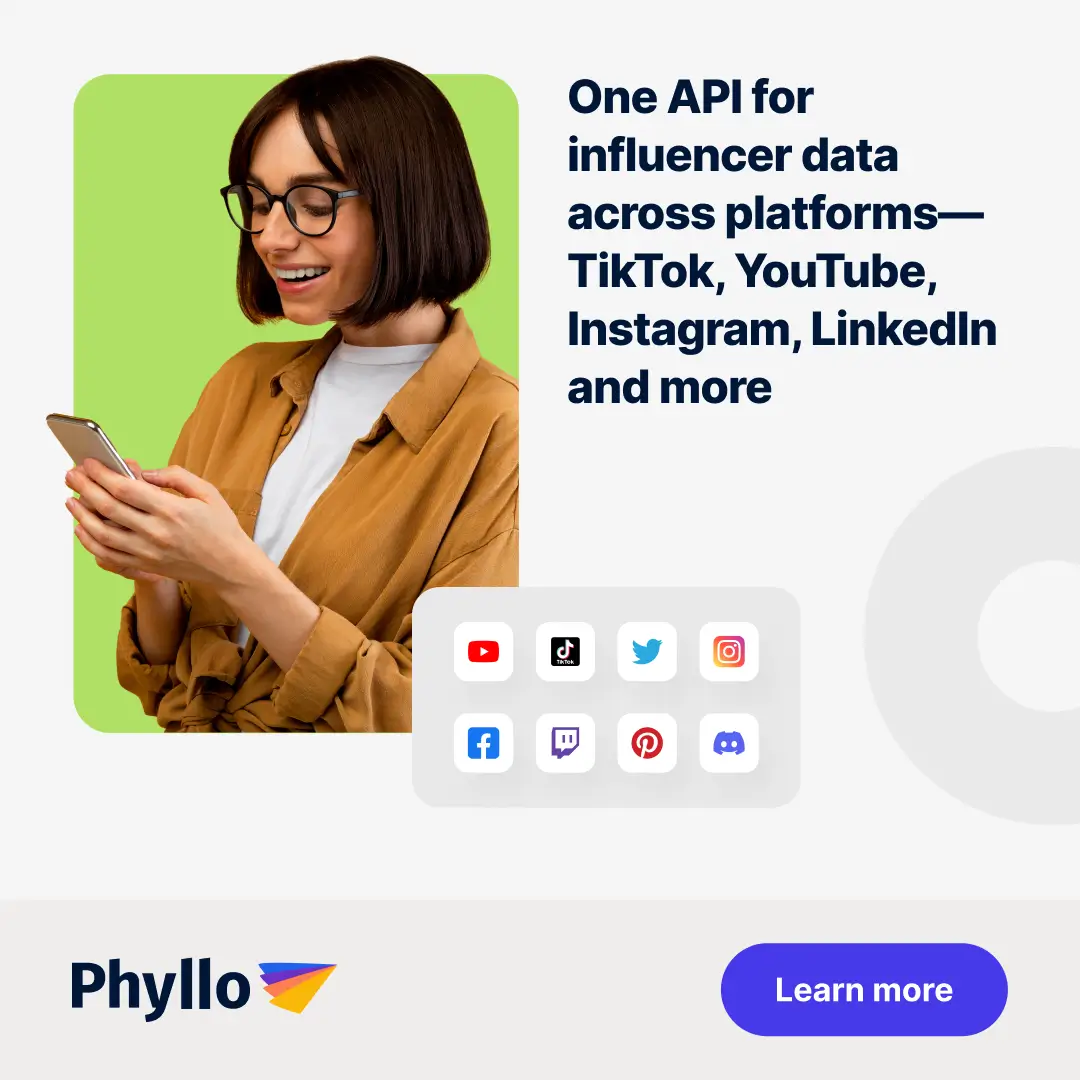
Getting Started with Steps Involved in Setting up YouTube Live Streaming API
Before you get started with setting up the YouTube Live Streaming API for your channel, here are a few things you need:
- a Google account to access the Google API console and request an API key, and
- a registered application using which you can submit API requests.
Once you register your application, you must choose the YouTube Data API as one of its services. To do this, you should —
- Navigate to the API Console and choose the newly registered project.
- Go to the page with enabled APIs.
- Verify that the YouTube Data API v3 and the YouTube Content ID API (if you are a YouTube Content Partner) are enabled in the list of APIs.
You must also learn the fundamental ideas behind the JSON (JavaScript Object Notation) data format. JSON is a popular language-neutral data format that offers an easy-to-read text representation of any data structure. You can visit json.org for additional information.
How To Get YouTube API Keys?
Each developer gets access to a unique YouTube API key when registering their application to the YouTube platform. Here is a step-by-step guide describing how you can get the API key for your application:
- Sign in to the Google Developers Console and create a new project by clicking the Create Project button in the upper right-hand corner.
The API key you will receive will be linked to this specific project.
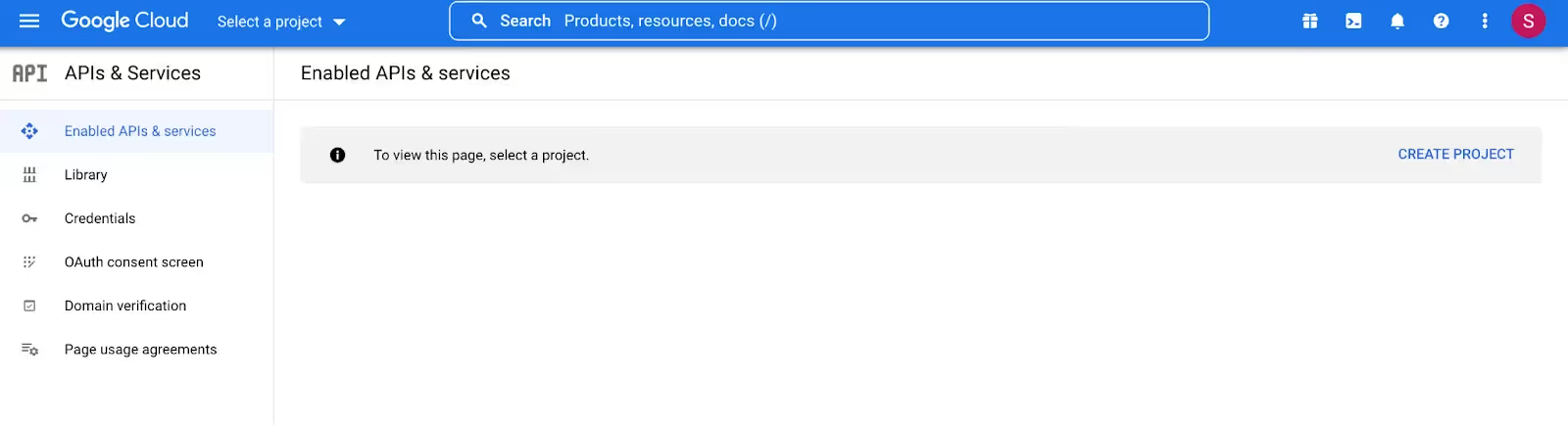
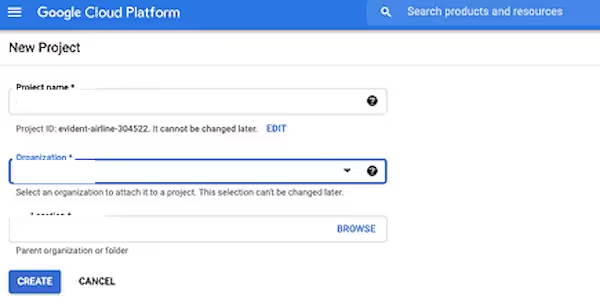
- Following the creation of the new project, you are automatically directed to a new dashboard with distinct cards—Project Info, Resources, etc.
Select ‘Explore & Enable APIs’ after selecting the ‘Getting Started’ card.
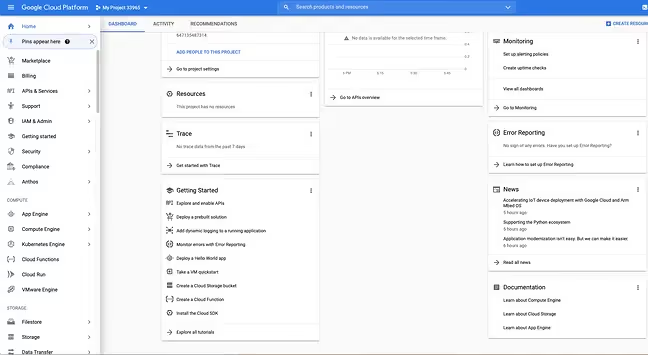
- Once the API library opens up, you will see many sections. Select the ‘YouTube Data API v3’ under the YouTube APIs section.
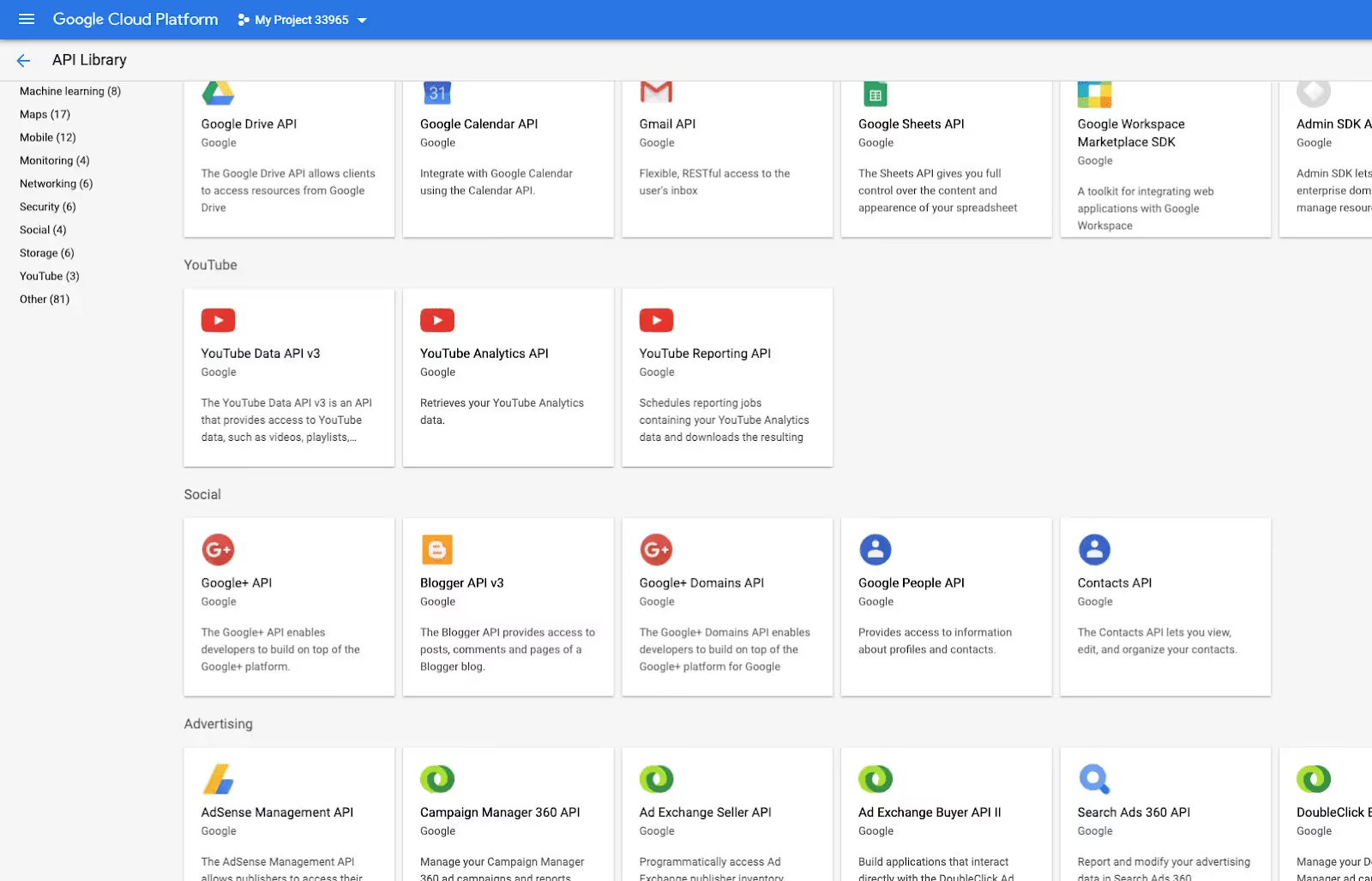
- Click the blue Enable button when you reach the YouTube Data API page.
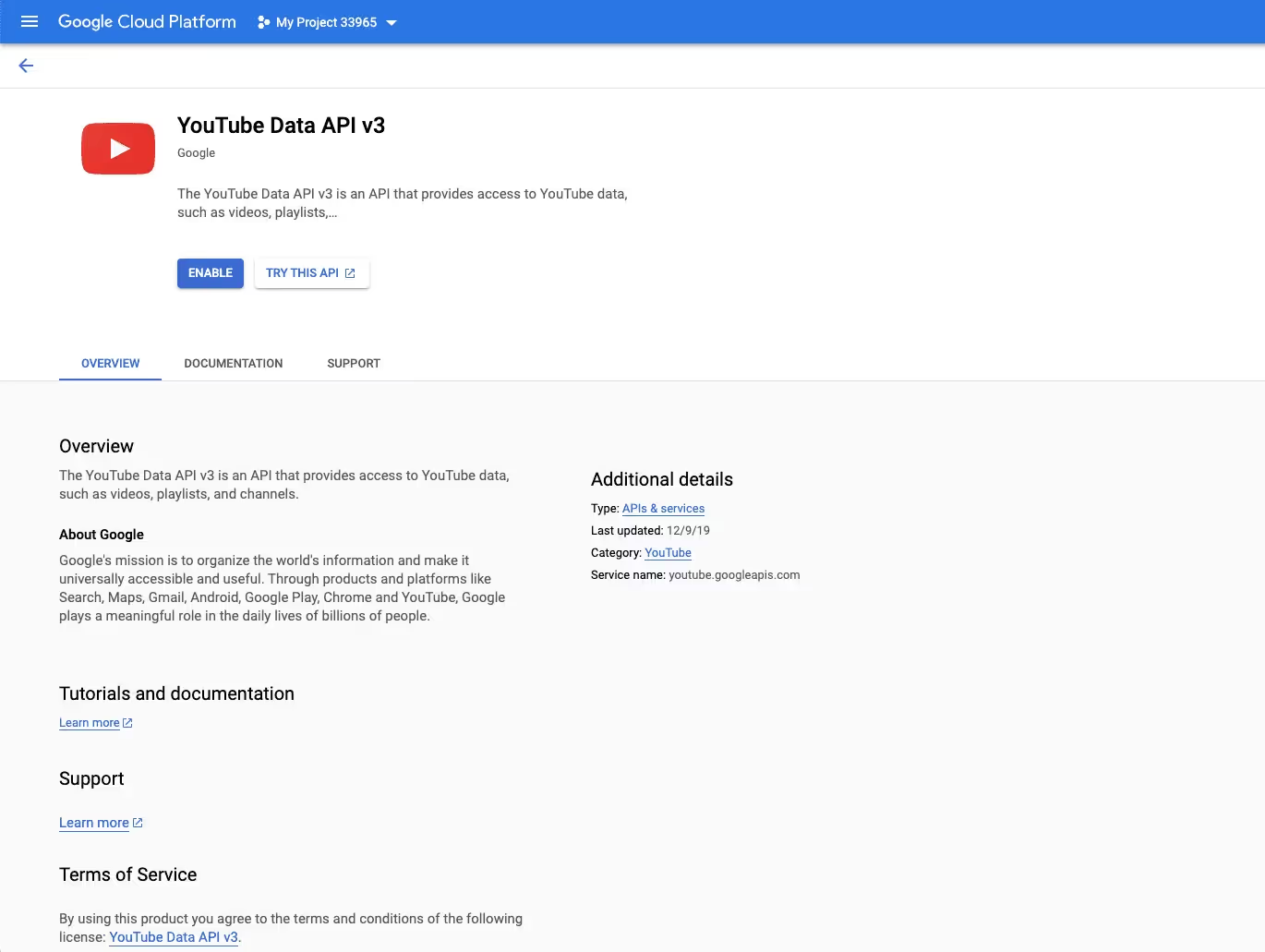
- The last step takes you to an Overview page where you must click ‘Create Credentials’ in the top right corner.
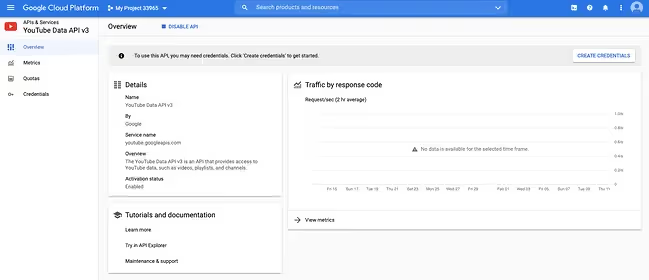
For the first blank form field in this window, choose YouTube Data API v3; for the second, Web server (such as node js. Tomcat); and for the third prompt, click the Public data box. Once done, select the blue button labeled "What credentials do I need?" directly beneath that. Your API key will load automatically after that.
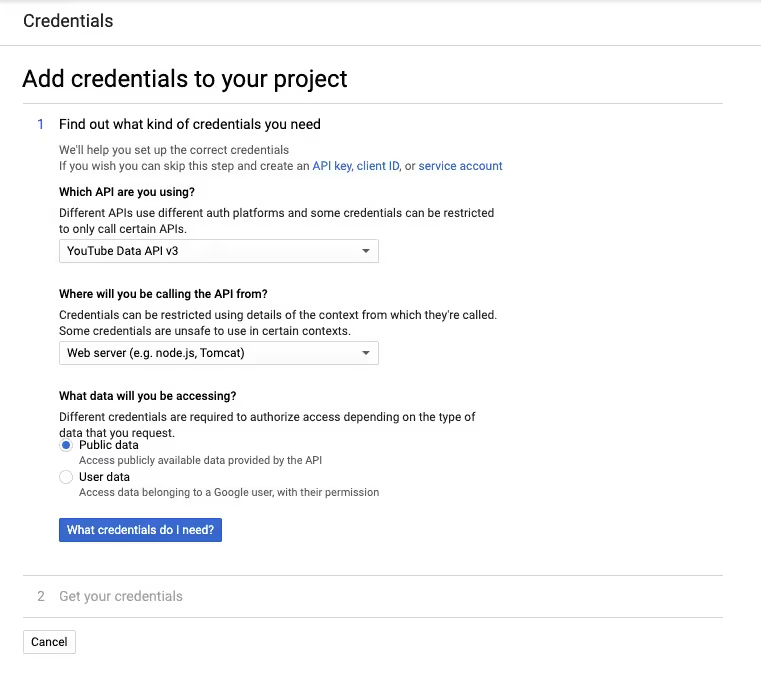
That’s it! You have now created an API key specific to your project. You can easily retrieve it from the ‘My Credentials’ section.
Authorizing API Requests
As discussed previously, the YouTube Live Streaming API uses functions contained in either the YouTube Data API or the YouTube Content ID API.
Using the Content ID API, you can provide YouTube ownership, policy, and metadata information about your assets (an asset here would be a live video broadcast). You may also set ad policies and claim videos with the API. Let’s see how you can call both APIs.
Calling the Data API: The API request must be approved by the Google Account that owns the YouTube channel broadcasting the live stream.
Calling the Content ID API: The API request must be approved by a Google Account connected to the content owner with the YouTube channel broadcasting the live stream.
Once you have authorized the API requests, you can go live using the YouTube Live Streaming API in the following ways:
- Authenticate the user with the API key
- Create a broadcast and make a stream
- Bind the stream to the broadcast
- Send the video to a server for encoding
- Sends the encoded video to YouTube
- Transition the broadcast status to live
If you want to check out the JavaScript code that enables you to perform the given functions, you can find it here.
While many developers are now using the YouTube Live Streaming API to stream live videos on their applications through the YouTube platform, the API is still fairly new, meaning not most people know how to use it to the best of their abilities. This is why we would like to illustrate some tips and strategies for efficient API usage in the section below.
Efficient API Usage Tips and Strategies
Here are some tips and best practices to follow that will help you make the most of the YouTube Live Streaming API:
- Understand API Endpoints: Learn about the several API endpoints the YouTube Live Streaming API offers. Channels, live broadcasts, live chat messages, etc., are examples of some crucial endpoints (also called Resources).
- Claim Your Content: Before the broadcast starts, you must claim the broadcast video if you want to run advertisements during it. To claim the content, you must be a YouTube Content Partner taking part in the Content ID program.
There is a distinct process for claiming your live broadcast video. You must claim for a live video before the video ever happens. The API supports this, and the YouTube Content ID API calls that let you create your claim are explained in the life of a broadcast document.
- Test API Calls: Use resources like Google API Explorer to test your API requests properly prior to publishing your application. This makes it easier to ensure that your requests are well-formed and that you respond to people correctly.
- Use Broadcast Snippets: Leverage the snippet property from the liveBroadcasts resource to provide essential information about your broadcast, such as title, description, scheduled start time, and privacy status.
- Manage Live Messages: You can use the liveChatMessages resource to add live chat capabilities. You can retrieve, insert, update, and delete live chat messages during a live broadcast.
- Preview Your Content: YouTube offers the opportunity to broadcast your video on two distinct outbound streams after receiving your incoming stream:
- Monitor Stream: refers to the stream where you can preview (and test) your video broadcast. You alone have access to this private stream. Only when the broadcast's monitor stream is activated can you move it to the testing stage. There are no commercial interruptions in the monitor stream.
- Broadcast Stream: refers to the stream that your audience may see. The broadcast's privacy status can be changed to unlisted, private, or public (here, an unlisted broadcast is accessible to anybody with a link to view it, while a private broadcast is only viewable to individuals specifically invited to watch it).
Delaying the broadcast stream will prevent it from running simultaneously with the monitor stream. You can also gain more precise control over when to add cuepoints to the broadcast by pausing the broadcast stream.
- Troubleshooting and Error Handling: A broadcast that changes from one status to another could be given a temporary new status while YouTube finishes the necessary steps to make the change. For instance, YouTube will set a broadcast's status to test. Starting and then finish the steps related to the status change if you send a liveBroadcasts.transition request to change a broadcast's status from ready to testing.
After completing each step, YouTube will update the broadcast's status to testing, signifying that the transition has been accomplished.
Furthermore, a broadcast can be deleted using the liveBroadcasts.delete method if it gets stuck in the testStarting or liveStarting state. You can then make a fresh broadcast, link it to your live broadcast, and repeat the testing procedure.
- API Rate Limits: Recognize the rate limitations of the API to prevent going over your allotted amount. Use appropriate rate-limiting techniques to address rate-limit errors, such as exponential backoff.
- User Consent for OAuth: If your application needs user consent for OAuth, make sure users understand what rights are required and walk them through the consent procedure.
- Comply with YouTube’s Policies: Make sure that your application abides by YouTube's standards, community guidelines, and terms of service. Access to the API may be restricted if you don't adhere to the platform’s guidelines.
Getting Started with Phyllo YouTube API
While the YouTube APIs, including the Live Streaming API, can certainly make the lives of creators and business owners easier with many functionalities, accessing real-time analytics data can still be challenging. This is where the universal API from Phyllo comes in.
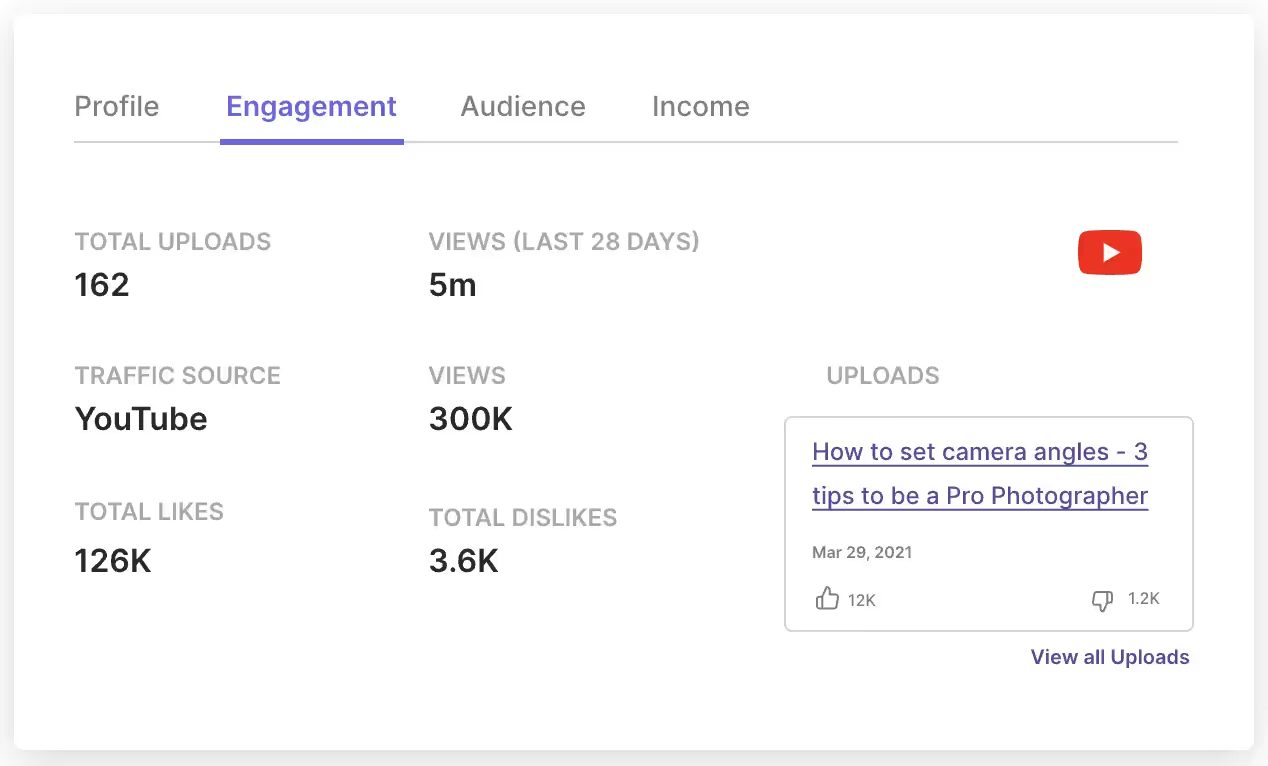
Phyllo is a powerful third-party data aggregator software that can directly source data from the YouTube platform. This data may include a creator’s profile views, audience demographics, content feeds, and content impressions.
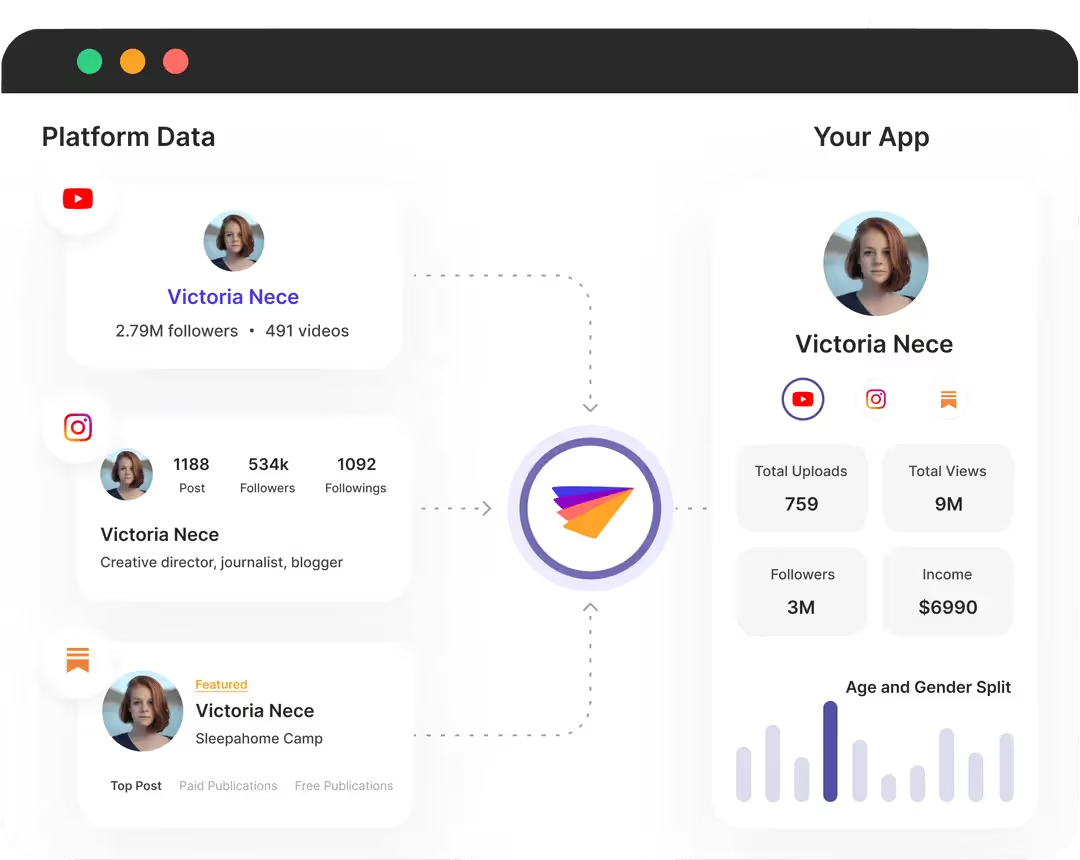
But what makes the YouTube API integration from Phyllo better than YouTube APIs themselves?
- With its robust solution, Phyllo enables you to extract data from YouTube while respecting YouTube live streaming API quota and other YouTube API quota limits.
- Phyllo provides a single API to source different types of creator data related to profiles, playlists, income, or demographics.
- Phyllo resolves one of the key YouTube API limits, permission management, using its Connect SDK function. It fosters transparency in creator relationships by letting them know exactly what they are sharing permissions for, all while verifying the creator's identity and profile.
- Phyllo offers increased data refresh frequencies, which, in addition to the Webhooks feature that notifies developers every time a creator’s data changes, enables access to accurate creator data at all times.
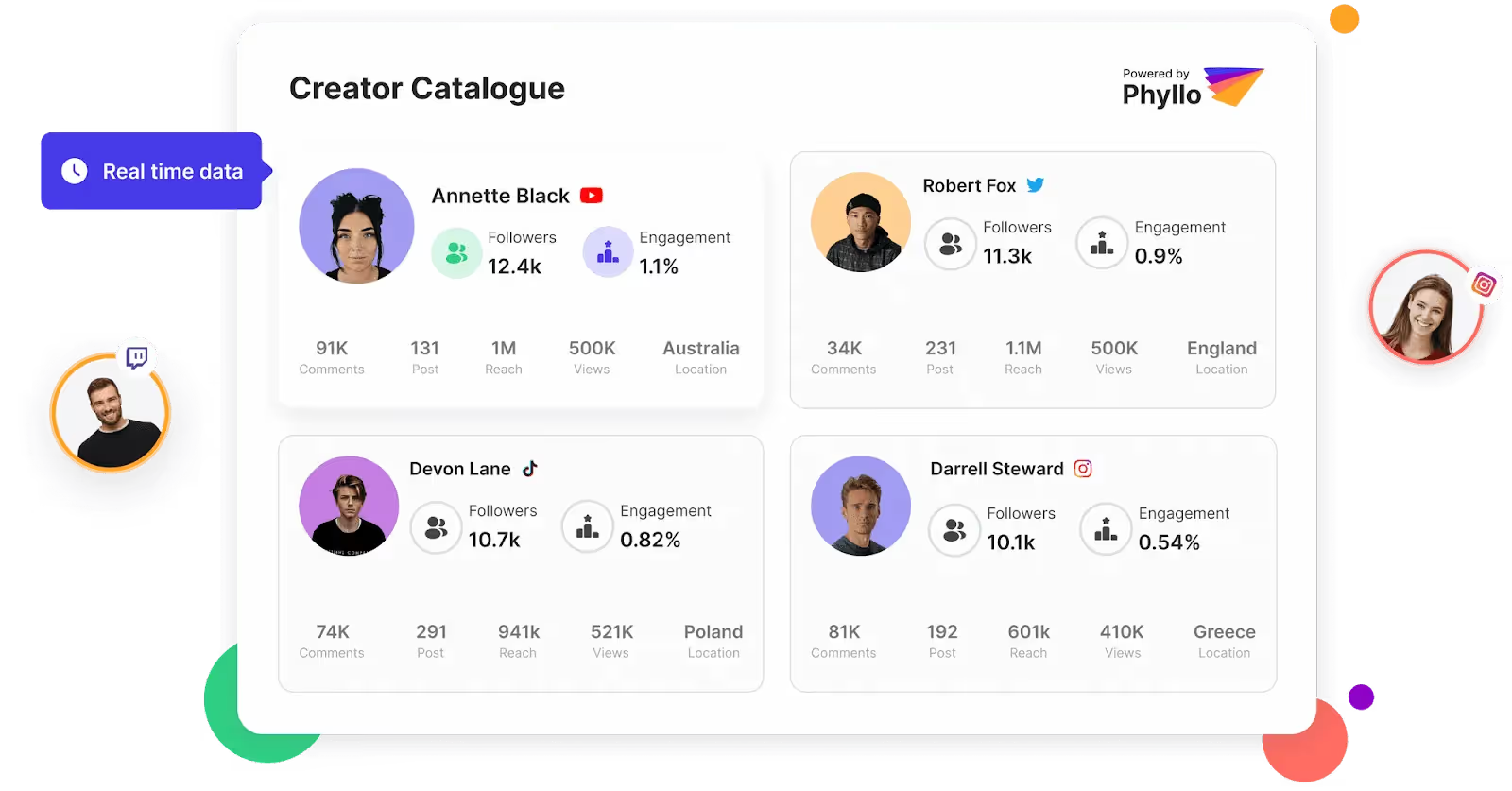
The data gathered using the YouTube API integration for Phyllo can help businesses with various purposes, such as Web3 integrations, influencer marketing, creative tools, automated verification, and financing services. In influencer marketing, where trust is the most valuable resource, Phyllo provides you with accurate real-time creator data that can propel informed decision-making and lead to business success.
Conclusion
Every social media platform worldwide is growing at warp speed, and YouTube is no exception. With a highly targeted and engaged audience, it is no wonder that influencers and businesses are flocking to this video-streaming platform to create a diverse range of content for consumers, like vlogs, product reviews, etc.
One great format for creating video content and inviting the audience to interact with you and your offerings in real-time is a YouTube livestream. However, to make the most of the published content, it is necessary to attain access to real-time creator analytics. YouTube APIs from Phyllo help you exactly with that.
Phyllo excels in YouTube API integration, enabling users to extract accurate and legitimate data from creator and business accounts on the YouTube platform. Their team of experts also assists developers in smoothly adjusting to API changes without compromising functionality.
Schedule a free demo with Phyllo today to learn how to extract creator data from YouTube live streams to inform your marketing strategy.
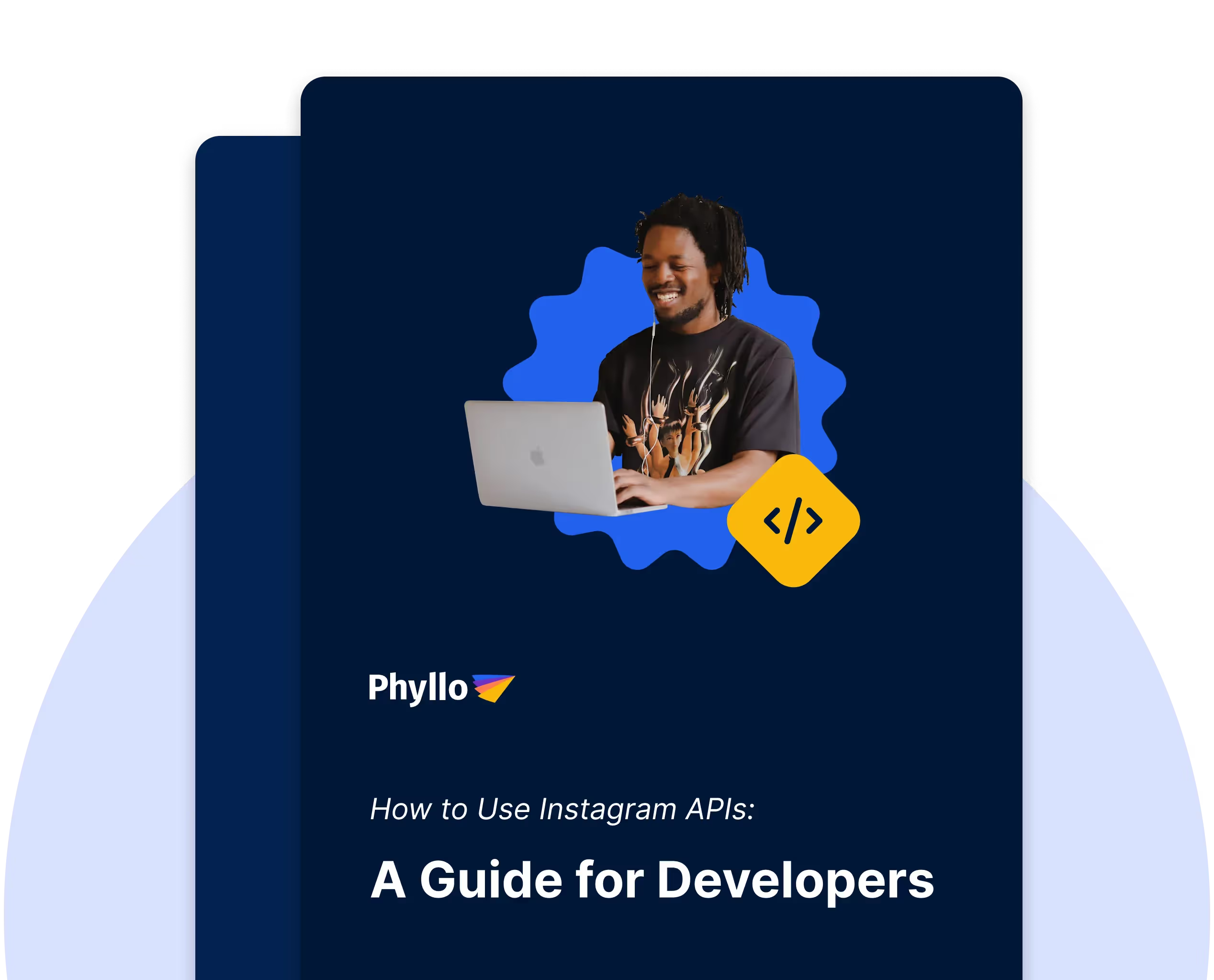

.avif)







