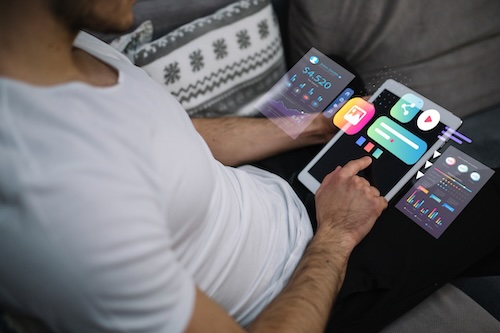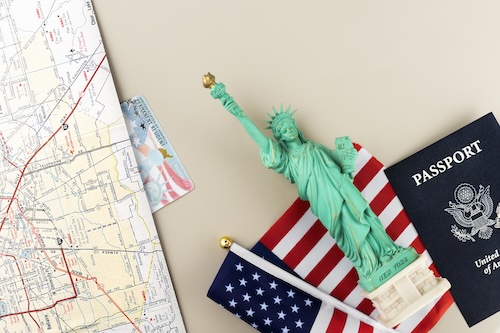The YouTube API (or Application Programming Interface) is an extremely lucrative tool for developers and programmers of the creator economy. Using the API, developers can skip writing multiple lines of code every time they want to get access data to YouTube data.
Compared to standalone YouTube embed codes, the YouTube API provides access to YouTube's data in a more complete and scalable manner. Using the API, developers may access complete playlists, user uploads, and even search results. They use this data to build apps that embed functionalities or content from YouTube on your own website or application.
In this blog, we will discuss the different use cases of the YouTube API, how it can help you upload videos, and the best practices you should follow to seamlessly maximize the API’s capabilities.
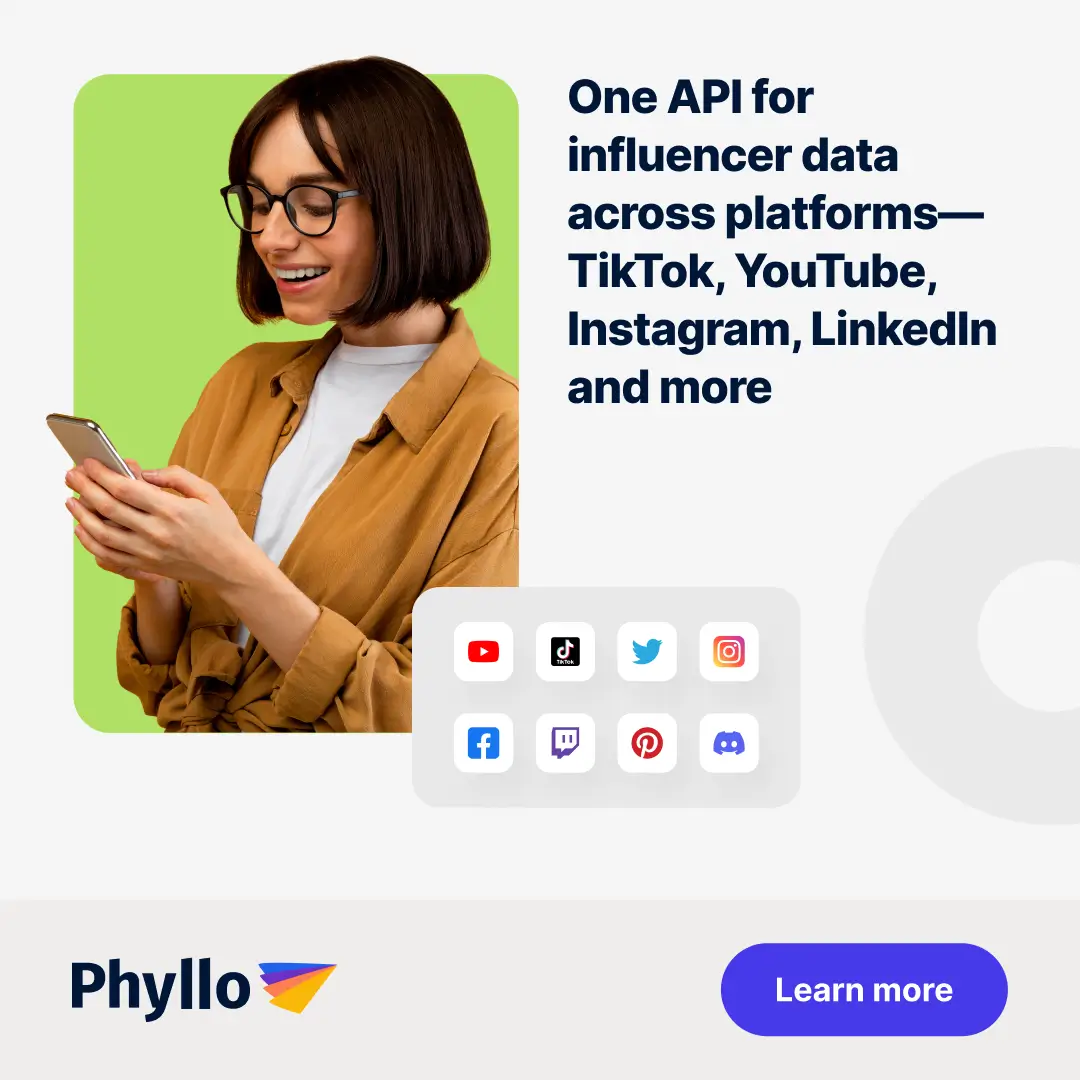
YouTube API: What Does it Mean and Use Cases
First, let’s define the YouTube API.
The YouTube API is an application programming interface that allows developers to interact programmatically with YouTube’s services. The YouTube API comes with a plethora of features and capabilities that help developers retrieve important influencer data on a mass scale, without needing to access individual creator channels or videos. It also allows you to extract videos (based on categories, channels, users, playlists, search terms, and more) and display those videos directly on your website or social media channels, using pre-defined functions and protocols.
Related Read: Social Media API: Guide on Top APIs for Developers
The YouTube API integration is a massive improvement on YouTube embed codes, offering businesses the benefits of integrating their YouTube channels as part of their digital marketing initiatives. YouTube has more than 2 billion monthly active users across 100+ countries, and is the top video streaming platform in the world. Using the API, you can connect your existing video content on YouTube directly to your website or mobile app, increase the time spent on the page on your website, and convert more hesitant visitors into paying customers.
The different functionalities of the YouTube API are organized per resource types. Here are a few use cases of the YouTube API:
Resource Type
HTTP Request Example
Description
GET/channels
Fetches a video’s channel; or playlists (or any other resource, such as comments)
POST/subscriptions
Adds a subscriber to a verified user’s channel
GET/captions
Returns a list of caption tracks associated with a certain video title
POST/videos
Uploads a video to your YouTube channel from your site or app
POST/comments/setModerationStatus
Determines the moderation status of one or more comments, as set by the owner of the Youtube channel
GET/search
Retrieves a range of search results associated with the query parameters specified in your API request
DELETE/playlist
Deletes an item in your playlist
Now, let’s see how you can use the YouTube API to upload videos to your site or app.

How YouTube Data API Can Help You Upload Videos?
For starters, you need to get a YouTube API key.
Here are the steps involved:
- Log in to Google Developers Console, using your Google account.
- Create a new project on your empty dashboard, by clicking on Create a New Project on the upper right hand corner of your screen.
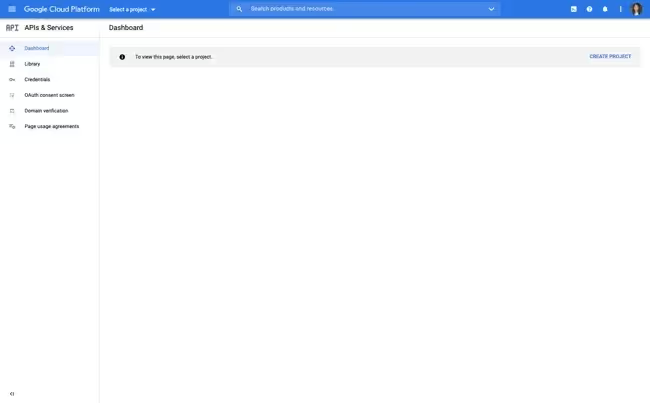
Enter details, such as your project’s name, your organization’s name, and choose a location (URL). You can create a project without an organization too. In this case, you will not be asked to select a location.
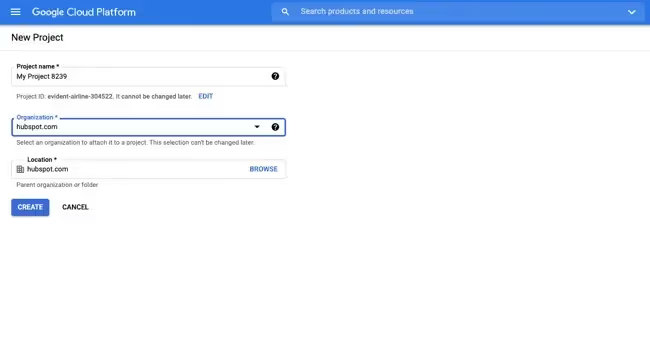
Everything you do further forward, including creating the API key, will be specific to the project you just created. Make sure the right project is chosen if you are working on numerous projects at once by confirming that they are all listed in the top navigation bar.
- Select Explore and Enable APIs:
Once you create your project, you will be directed to a new dashboard with different categories, such as Project Info, Resources, and more.
Go to Getting Started and click on Explore and Enable APIs.
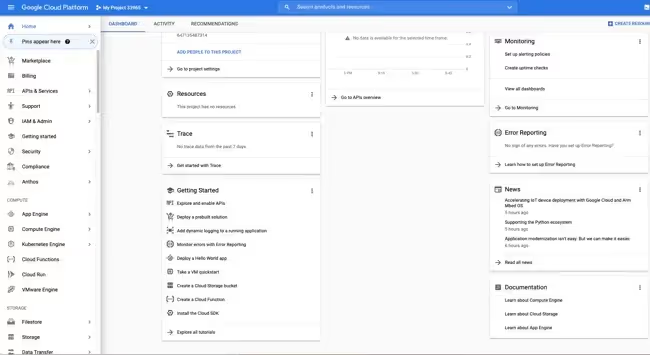
- Select YouTube Data API v3 under YouTube APIs:
Upon reaching the library, you will see a section titled YouTube APIs. Choose YouTube Data API v3.

- Open the YouTube Data API page and click on Enable.
- Once you click on Enable, you will be taken to an Overview page. Click on Create Credentials on the top right-hand corner of the screen.

On the Credentials page, select YouTube Data API v3 for the first field, Web Server (for instance, Tomcat, node.js, etc.) for the second field, then check the Public data box for the third prompt.
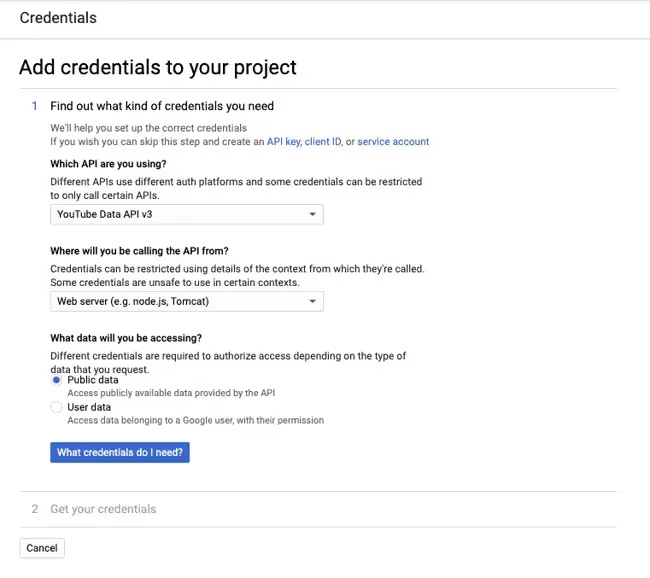
Next, click on What Credentials do I need? And your API key will automatically load.
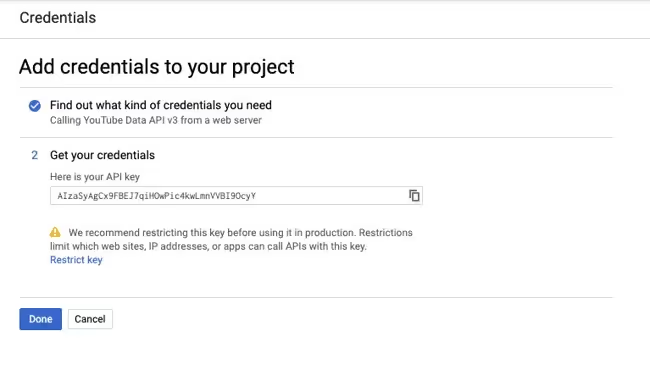
Click on Done.
That’s it! A screen will appear with your API key and you can also retrieve it from your credentials, where it is saved.

Once you have the YouTube API key, you need the following for uploading videos using the YouTube Data API:
- Access to Python v2.5 and higher;
- Installing the google-api-python-client Library to use the Google APIs;
- Registering your website or application with Google, thereby allowing you to access user data using the OAuth 2.0 protocol
- Building a client_secrets.json file with data from the Google API Console in order to use OAuth 2.0 steps with this script.
Note: The script and the file must be located in the same directory.
Finally, here is a sample request for uploading a YouTube video using the YouTube API. The code also sets the video's title, video description, keywords, and category, among other metadata elements.
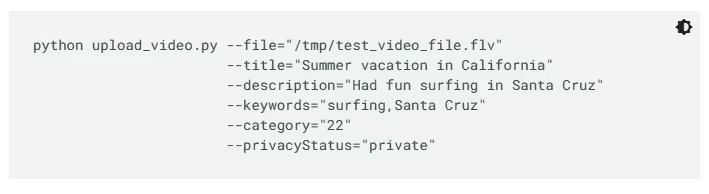
To know more about the different commands in this python script, or get a complete working sample of the upload_video.py script, check out the official Google guide for uploading a video using the YouTube API.
Best Practices for Using the YouTube API for Uploading Videos
Using the Youtube Data API to upload a video from your YouTube channel to your site or app (and vice-versa) can significantly reduce your workload and streamline your video marketing efforts. However, it is always a great idea to be aware of the limits to ensure a smooth and reliable upload integration. Let’s check out what best practices you can implement to overcome the limits of the YouTube Data APIs.

Ensure Authentication and Authorization
Successful authentication is extremely necessary for security. You can use OAuth 2.0 credentials for reliable authentication. It is also important to ensure that your app has the right authorization scopes to carry out the necessary actions on the user's behalf.
- Handle Quota Management
To prevent reaching rate constraints, it is recommended to adhere to the usage quotas and restrictions of the API. You may also provide back-off methods and take into account batch processing, to handle faster uploads and API calls.
- Implement Error Handling
To detect and handle the types of issues that could happen during the upload process, implement comprehensive error handling. You may also use retry logic to ensure successful uploads, for momentary problems.
- Provide Metadata and Set Privacy
For each YouTube video you post, you should include proper metadata (title, video description, tags, etc.). Depending on user choices, one can set the necessary privacy settings (public, private, unlisted).
- Set Monitoring Notifications
You should set up a monitoring system to check on its progress, after posting the video. One may also check the status of video processing using the 'videos.list' endpoint, and use notifications to let users know when videos are available for viewing.
In short, integrating the YouTube API with your website or application requires many considerations and a prudent use of resources. Throttling your quota can be a difficult undertaking, but you can try to resolve the issue with API proxy cache. This will drastically reduce the overconsumption of API units, which will improve your website’s performance. It will also ensure that the most important data, such as the most recent video, the name of the channel, and the URL for the thumbnail, is successfully fetched.
Or, you can implement a robust API solution like Phyllo for YouTube data integration. We will explore this in the next section.
How Phyllo Can Help with YouTube APIs?
Through just four APIs, Phyllo gives you access to the most recent YouTube data, enabling you to retrieve all the necessary creator data, including:
- information on their profiles,
- their content,
- metrics,
- audience demographics, and
- their income (from both subscription and advertising revenue).
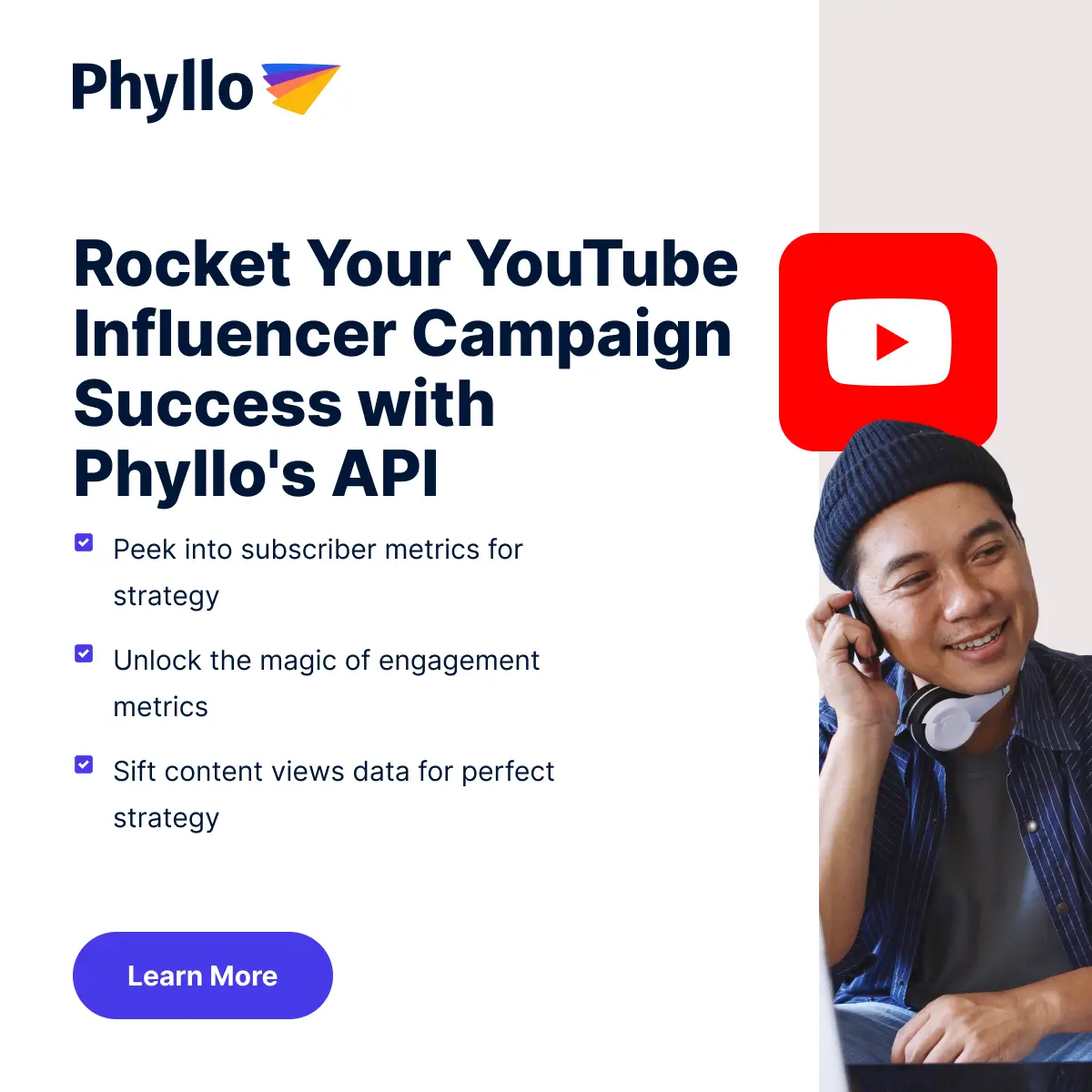
Phyllo has a universal API for multiple creator platforms, like YouTube, Instagram, TikTok, and more, and allows developers to work with one easy-to-integrate programming interface, making it much more scalable and trustable.
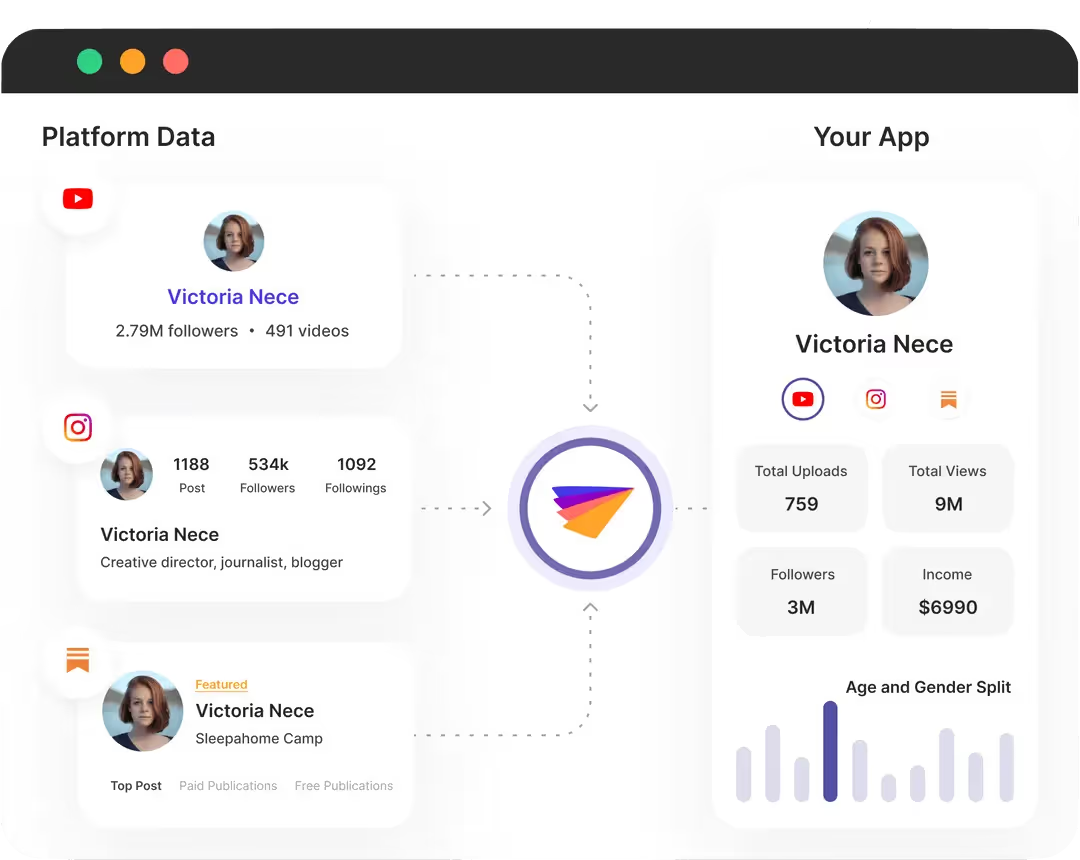
Using Phyllo’s YouTube API integration, you can extract different types of creator data from YouTube.
That is not all! Here are some additional features of Phyllo that make it better than most other third-party integrators for the YouTube platform:
- Real-time audience data: Phyllo provides data directly from YouTube’s Data API, thus making sure that the data is accurate and synced in real-time, while TPAs use approximations.
- Data quality: The data is extracted and updated in sync with the creator’s dashboard, since Phyllo’s API sources it directly from YouTube.
- Data sourcing in tandem with the source platform: Phyllo works with the source platform and not against it, thereby providing superior pipe performance, as compared to data scraping TPAs.
- Webhooks: Phyllo offers webhooks so that developers are notified every time a creator’s data is updated, leading to improved page load time.
- Increased data refresh frequencies: TPAs that manage millions of creators in their databases typically update at lower frequencies, as compared to Phyllo, which refreshes creators data in less than 24 hours.
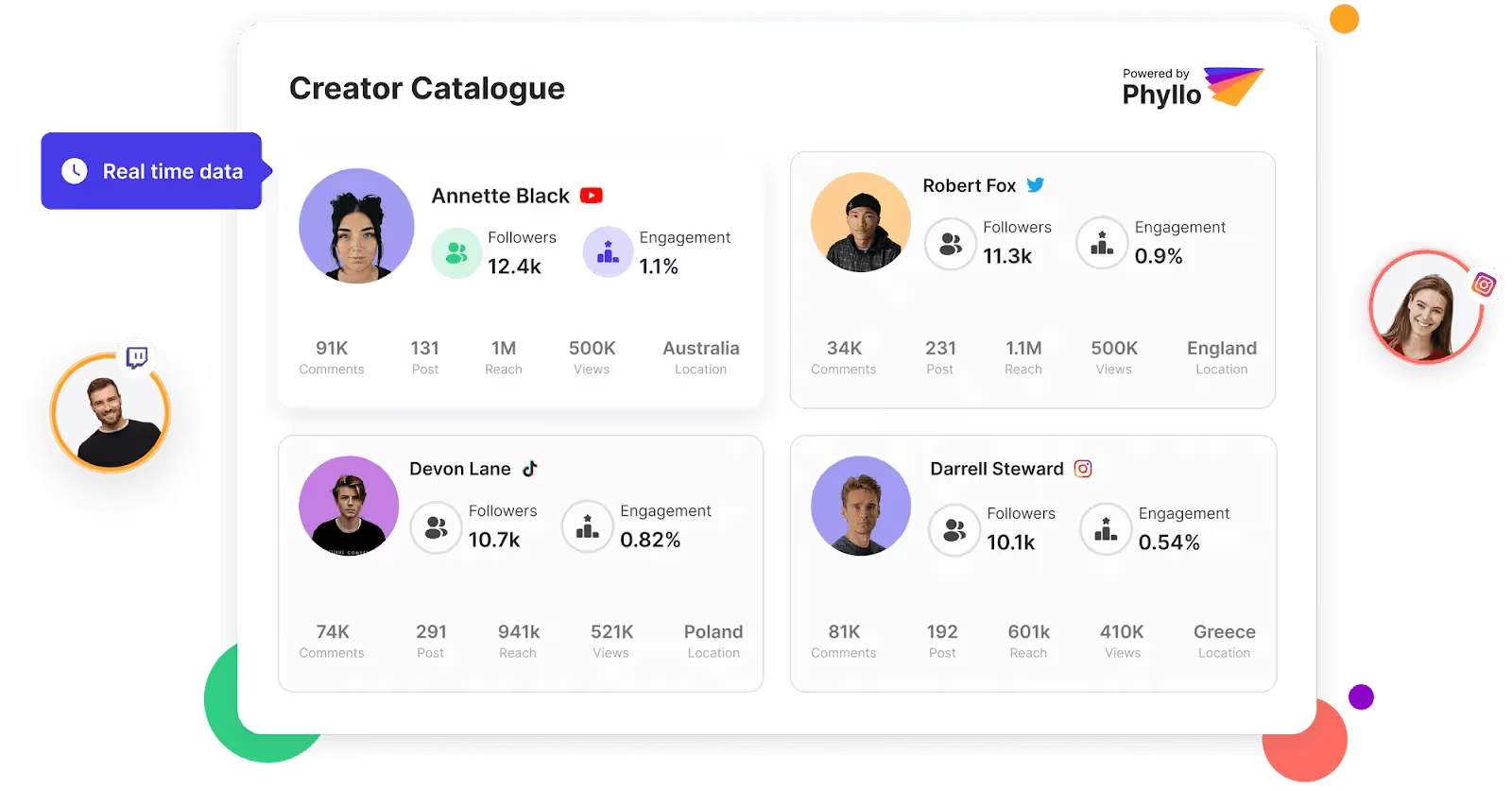
YouTube is one of the most popular social media platforms in the world, and an increasing number of creators and businesses are catering to its audience every single day. This is leading to more influencer-brand collaborations and sponsored YouTube videos, making it essential for developers and analysts to figure out better ways to access quality creator data in real-time. This is where Phyllo’s YouTube API integration can prove to be very useful.
The data gathered using Phyllo’s universal API can be used by enterprises for a variety of purposes, including automatic verification, influencer marketing, creative tools, finance services, and Web3 integrations. It works especially well at verifying creators' identities, which is crucial in the world of influencer marketing, where trust is the highest valued commodity.
Leverage Phyllo for a more streamlined, effective, and reliable data integration with YouTube. Book a call to learn more about how Phyllo can empower your company’s video marketing strategies with YouTube creator data.
FAQs -
1. How can I access the YouTube API for uploading YouTube videos?
To access the YouTube API to upload video, follow these steps:
- Create a Google Cloud Platform project and enable the YouTube Data API;
- Create OAuth 2.0 or API key credentials for the API;
- Use the code's credentials to authenticate API queries; and,
- To upload video programmatically, use API endpoints like “videos.insert”.
2. What are API credentials, and why do I need them?
YouTube API credentials are authorization tokens that allow you access to the YouTube Data API. These authenticate your identity and authorization to interact programmatically with YouTube's services.
3. How do I handle errors during video upload?
You can use these steps to handle issues when trying to upload video using your YouTube API credentials:
- Implement error handling in your code to detect exceptions and errors;
- Use the API's error response to identify the problem type (such as authentication, quota, or video format);
- Use the proper status codes and messages when informing users or logging failures for debugging;
- Implement retry mechanisms for momentary problems and follow the YouTube API's error-handling instructions; and,
- Review and tweak your error-handling plan regularly to ensure smooth uploads.
4. How do I retrieve information about uploaded videos using the API?
You can access details about uploaded videos using the YouTube API, by performing the following actions:
- Authenticate your ID using your YouTube API credentials;
- Submit a request with video IDs or other filters to the “videos.list” endpoint;
- Extract the desired video information, such as the video title, views, description, etc., by parsing the API response;
- Handle any pagination necessary since it is often used for API answers; and,
- Use your application to process the obtained data as necessary, such as showing it to users or taking further actions depending on the video data.
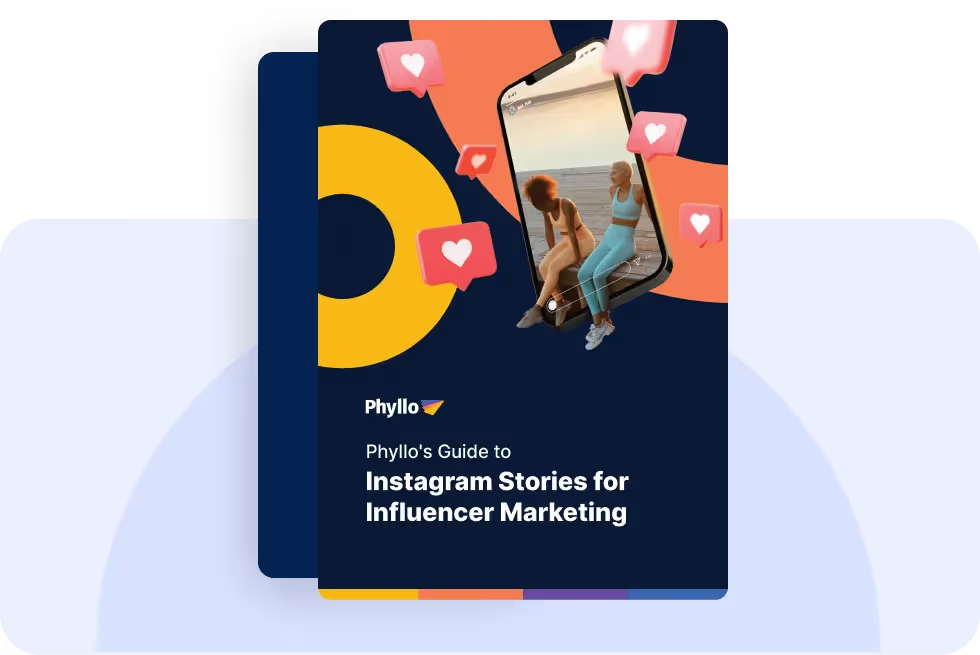

.avif)