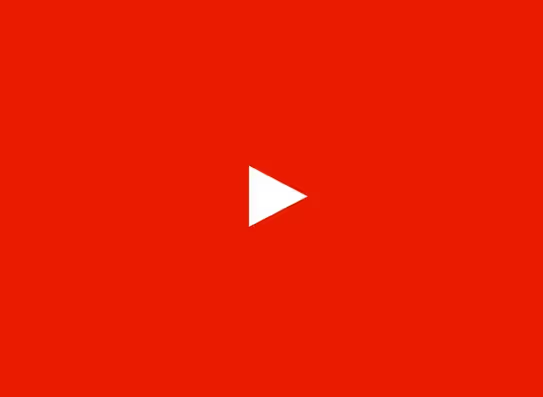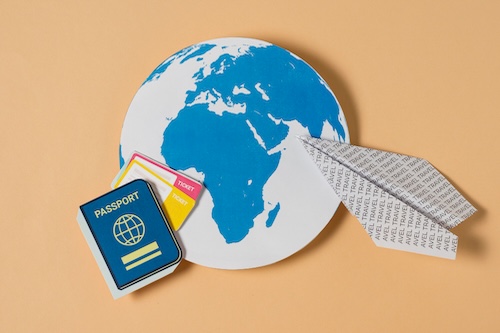The YouTube API is designed to make a developer’s work easy by skipping the process of writing code every time users need to access data. Instead, programmers can use predefined functions and protocols developed by YouTube to curate and analyze data and videos.
What are YouTube APIs?
With the YouTube API, developers can add a variety of features to their products. You can upload videos, manage playlists and subscriptions, update channel settings, and do much more.
Developers can use the API to search for videos based on topics, locations, publication dates, and matching terms. The APIs search.list method also supports searches for playlists and channels.
Related Read: Youtube API Integration For Developers of the Creator Economy
How does YouTube's API works: Types of YouTube APIs
The YouTube APIs can be broadly divided into two categories:
YouTube Analytics API
The YouTube Analytics API supports real-time queries and provides custom YouTube Analytics reports. It provides sorting and filtering functions.
Every API request specifies the date range for which data is required, enabling you to retrieve weekly and monthly data sets. This ensures that there is no requirement for the calling application to store data sets or collect statistics across date ranges.
YouTube Reporting API
The YouTube Reporting API retrieves bulk reports containing YouTube Analytics data for a channel or content owner. It is designed for applications that can import large data sets and that provide tools to filter, sort, and mine that data.
How long does YouTube data API key last?
YT’s OAuth token lasts for 60 minutes but they have a refresh token functionality which allows us to extend the life of the token indefinitely.
How to get YouTube API keys
YouTube grants each developer a unique API key that allows them to connect their website or app to the platform. Each API key is designated for an individual project. If you’re using the API on two separate tools, you will need two different API keys.
Here is how developers can get access to YouTube API keys in a step-by-step process:
1. Sign in to Google Developers Console:
Log in with your Google account, you would be automatically taken to an empty dashboard.
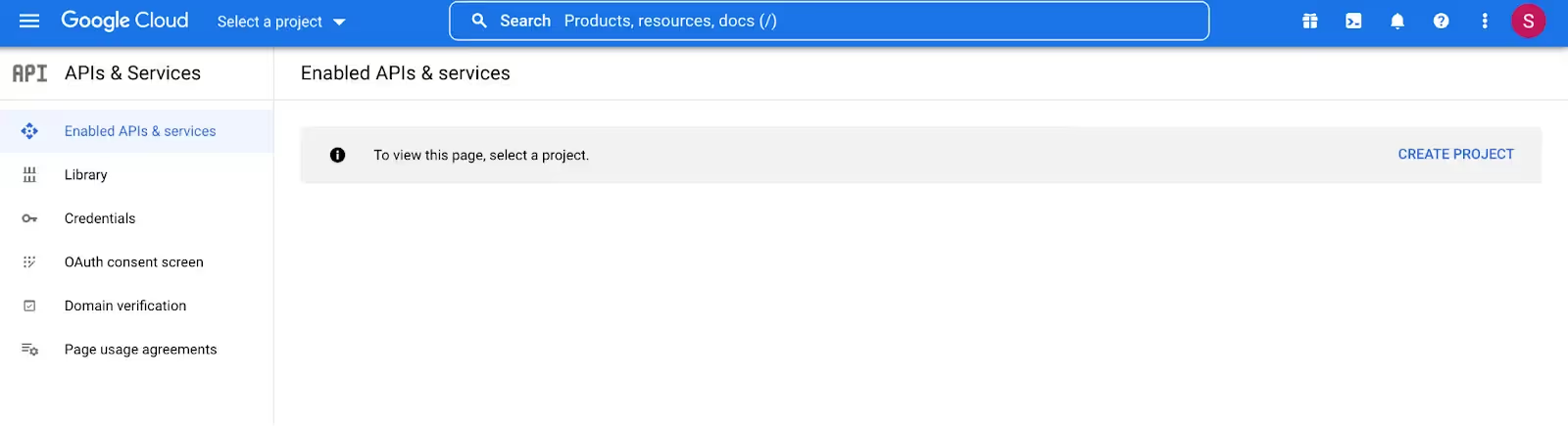
Images courtesy: Google cloud console
2. Create a new project:
Now click the Create Project button on the upper right-hand corner. Now add a project name, select your organization, and select a location.
The API key from here on will be applicable to the specific project. If you are working on multiple projects together, ensure that you have selected the current project.

3. Explore & Enable APIs:
Once the project is created, the screen shifts to a brand new dashboard with different cards: Project Info, Resources, etc.
Choose the Getting Started card and select Explore & Enable APIs.
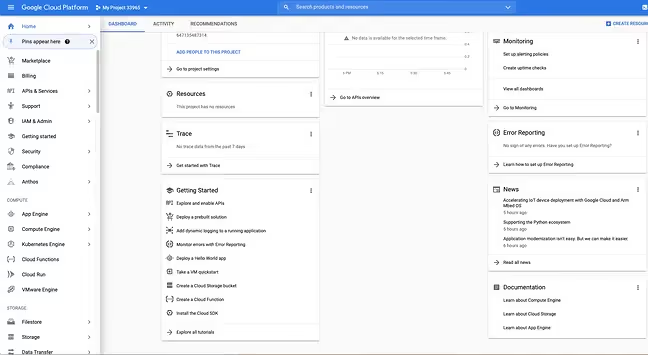
4. Navigate to YouTube Data API v3
Once you’ve reached the library, you’ll see a page divided into sections. Select the YouTube Data API v3 under the YouTube APIs section.
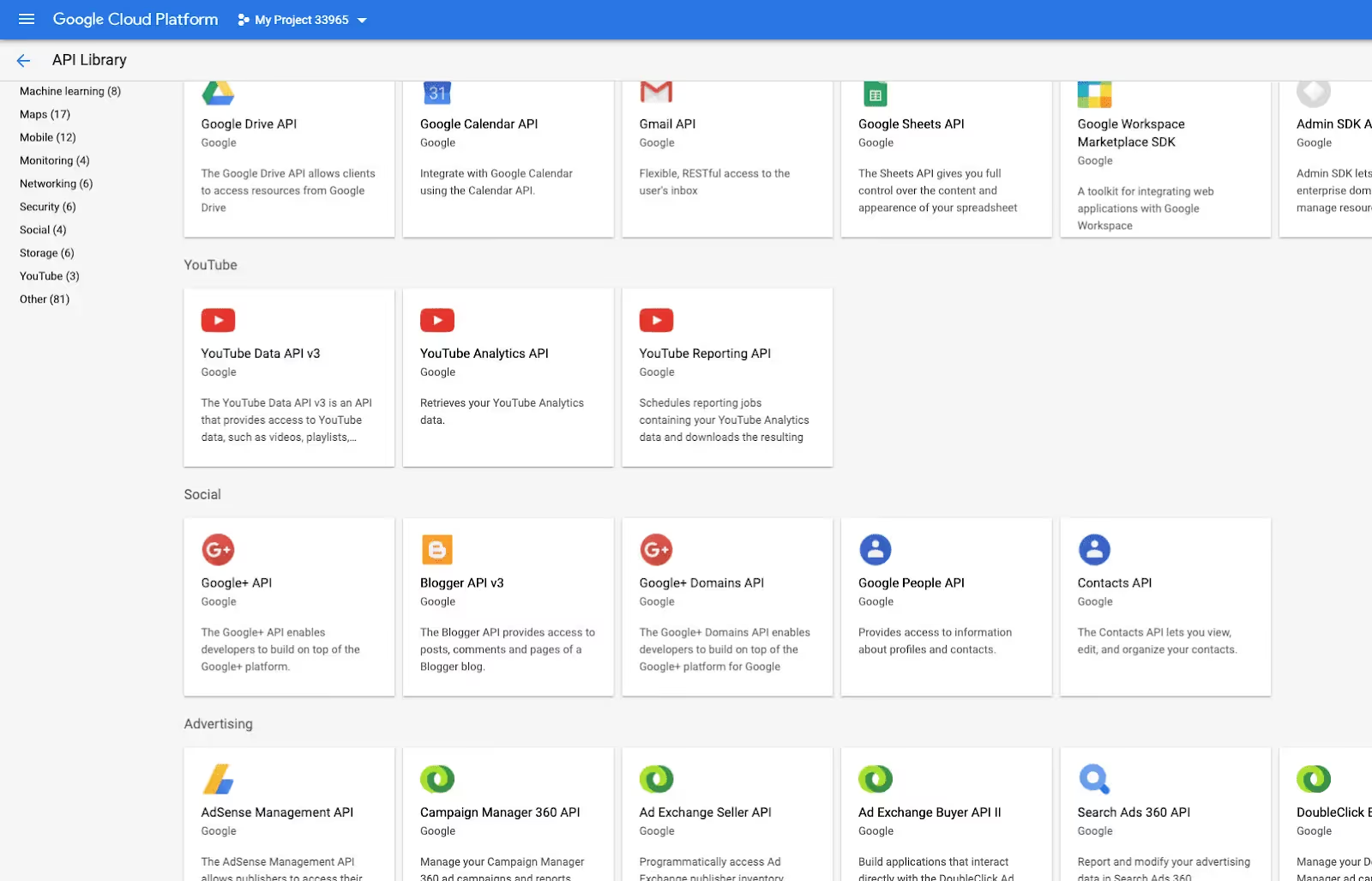
5. Enable the API.
Once you have arrived at the YouTube Data API page, click the blue button with the word Enable.
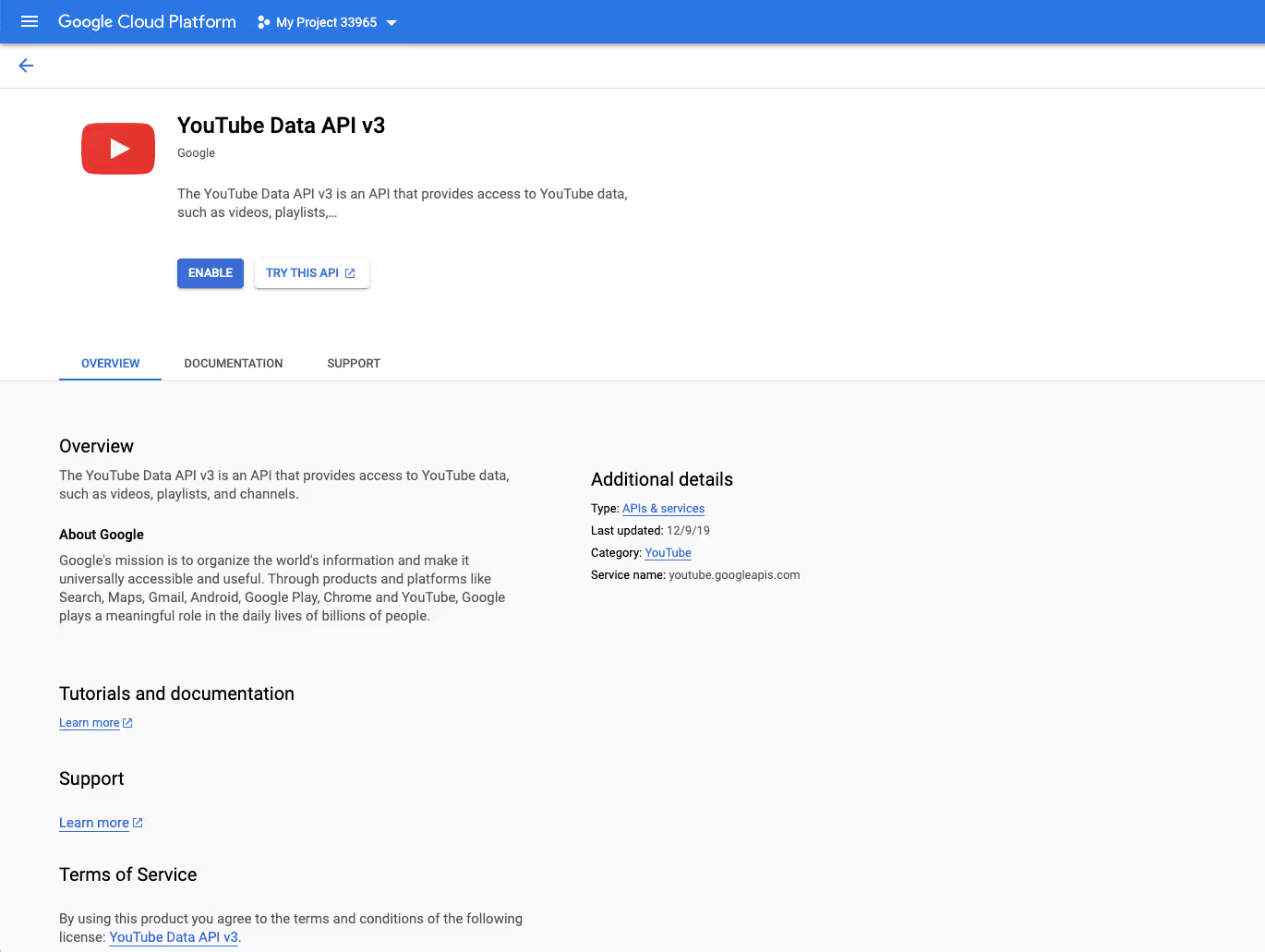
6. Create a credential.
After clicking Enable, you’ll be taken to an overview page. On the top right corner, click Create Credentials.

On this window, select YouTube Data API v3 for the first blank space, Web server (e.g. node js. Tomcat) for the second, and check the Public data box on the third prompt.
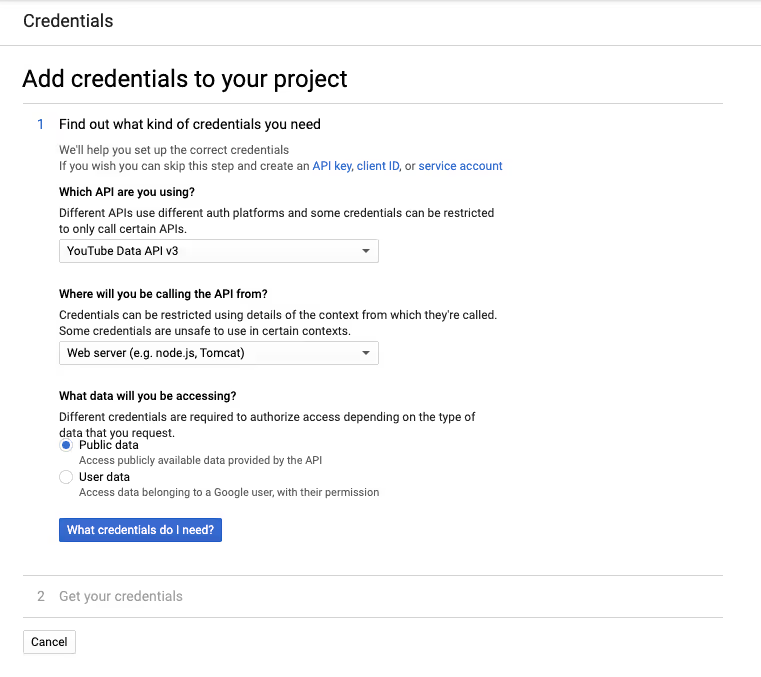
Right below that, click on the blue button titled What credentials do I need? After that, your API key will automatically load.
7. A screen will appear with the API key.
Done! You’ve got your API key. It’s saved in your credentials for easy retrieval.
How to call YouTube API
The YouTube Data API (v3) lets you incorporate YouTube functionality into your application. Here is how you can call it as developers:
Here are the requirements to meet before YouTube Data API requests:
- You need to specify an API key or provide an OAuth 2.0 token for every request. The API key is available in the Developer Console's API Access pane of the project.
- Every insert, update, and delete request requires an authorization token. Also, some API methods for retrieving resources may support parameters that require authorization or may contain additional metadata when requests are authorized. For example, if you request a private video, then it needs to be verified by the user.
- The API supports the OAuth 2.0 authentication protocol. You can provide an OAuth 2.0 token in either of the following ways:
Use the access_token query parameter like this: ?access_token=oauth2-token
Use the HTTP authorization header like this: Authorization: Bearer oauth2-token
You can find the complete instructions for implementing OAuth 2.0 authentication in your application here.
How much does YouTube API cost?
As long as you don’t exceed your daily API request quota of 10,000 units per day, it's free. If your project requires more than the given limit, you’ll need to request a Quota Extension here.
Youtube API limits: Cost and Fix Exceeded API Quota
Challenges of using YouTube API
- YouTube places extremely restrictive quota limits. It requires significant compliance effort to increase the quota.
- Multiple APIs must be integrated to fetch data across profiles, videos, playlists, demographics, and income. These APIs are dynamic and constantly updated by YouTube, requiring significant ongoing effort by developers. Here is the official data API resource for YouTube: https://developers.google.com/youtube/v3
- YouTube provides granular permissions to creators to share data since the number of permissions is higher. Permission management becomes a challenge. This requires significant trust to be built with creators to ensure they provide the required permissions to fetch data.
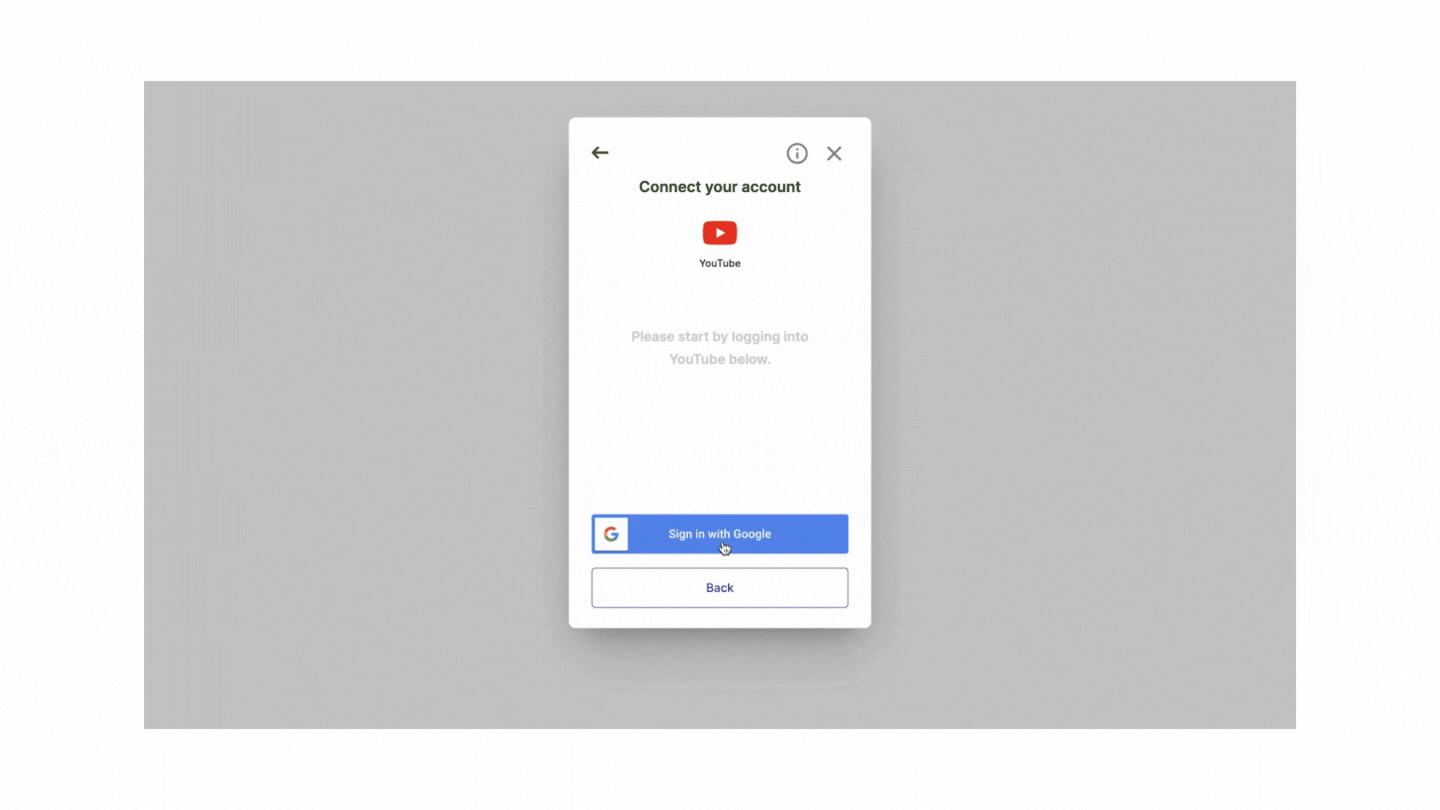
- Developers need to go through long compliance cycles to get access to live YouTube APIs
Read more: Youtube API limits - How to calculate API usage cost and fix exceeded API quota
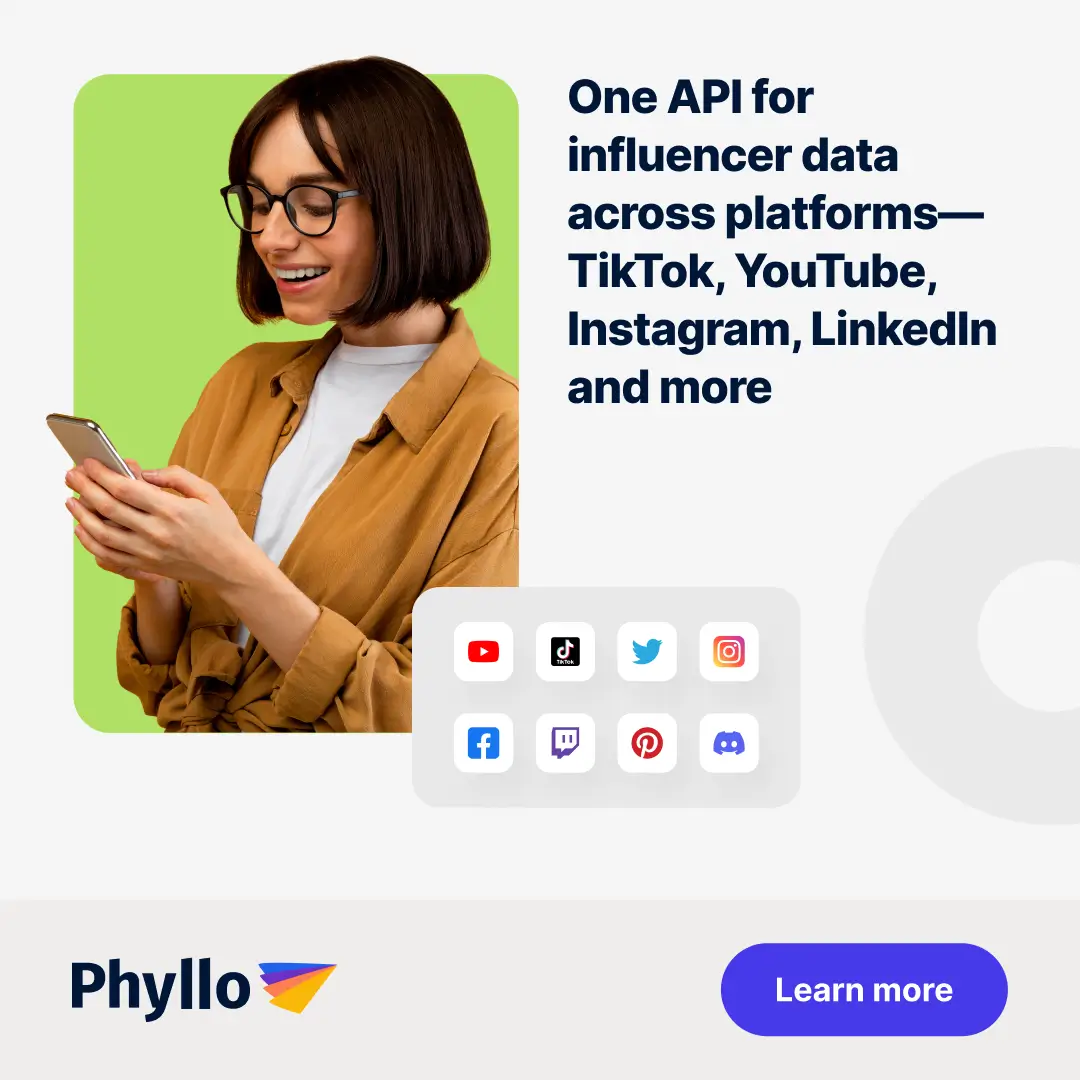
What are the possibilities with YouTube API?
The YouTube APIs provide a different way to move a video from the recording device to YouTube rather than simply uploading a button on the homepage. Here are a few examples, on how businesses are using it in creative ways:
- Android 1.5 allows you to do other things while a video is being uploaded on YouTube
- iMovie has one-step publishing to YouTube
- PixelJunk Eden allows creators to capture videos of game recordings and upload directly to YouTube.
- One True Media is a slideshow app that "perfectly mixes" your life for family and friends.
Check out Phyllo's Recipe Book - A collection of use cases that can be built using Phyllo APIs across industries such as influencer marketing, financial services, creator tools, Web3, and more!
Using a Universal API to fetch creator data from YouTube: Phyllo
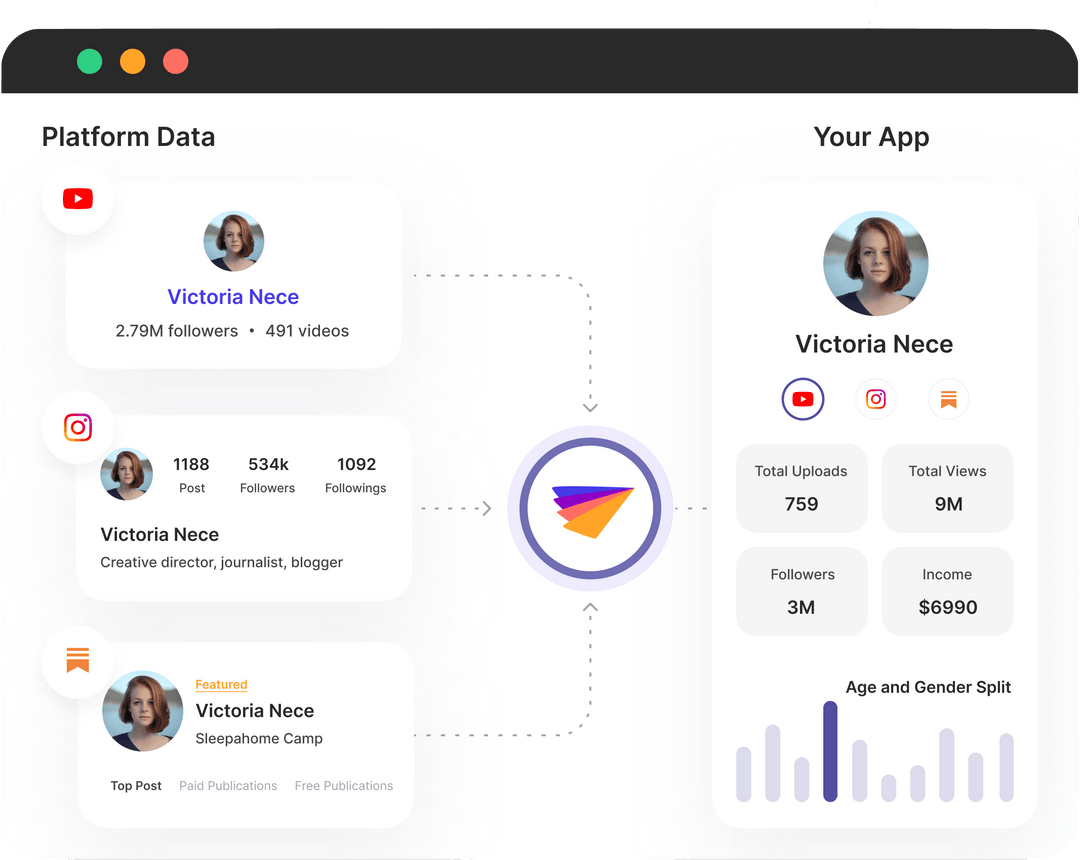
Phyllo acts as the universal API for creator data. Rather than thousands of developers building their integrations with YouTube, TikTok, Patreon, Spotify, and Instagrams of the world, Phyllo has made these integrations scalable and trustable. This allows developers of the creator economy to work with a single easy-to-integrate API.
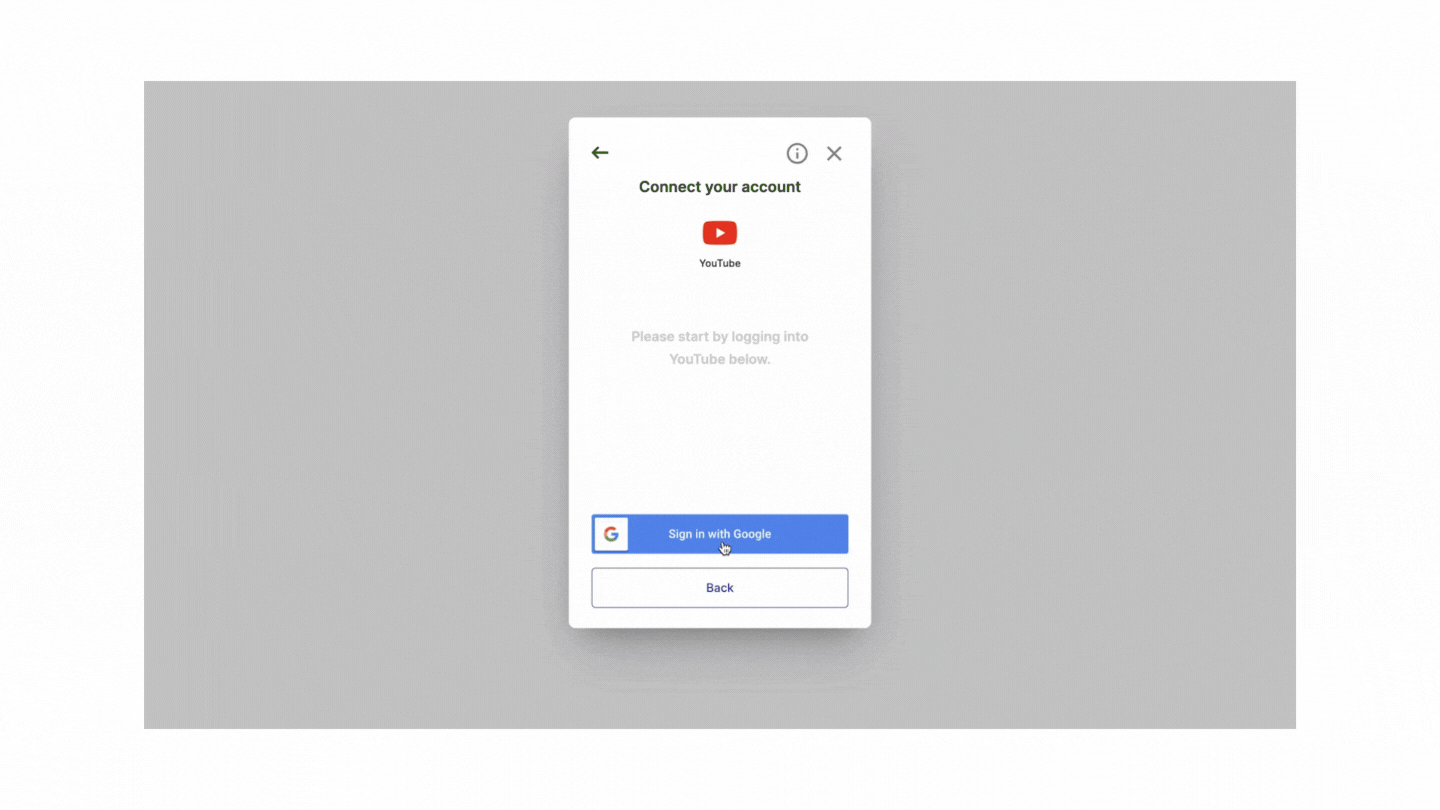
Phyllo provides the following creator data from YouTube:
- Profile data
- Content feeds
- Audience demographics
- Content views
To learn more about how Phyllo can help you integrate with YouTube APIs and help your business with YouTube creator data, schedule a call with us today!
FAQs
What is the limit of YouTube data API?
For each Google Cloud project you create, there is a default limit of 10,000 units per day.
Is YouTube API free?
Yes! As long as you don’t exceed your daily API request quota of 10,000 units per day. If your project requires more than the given limit, you’ll need to request a Quota Extension here.
What can we do with YouTube API?
The YouTube APIs provide a different way to move a video from the recording device to YouTube rather than simply uploading a button on the homepage. Here are a few examples, on how businesses are using it in creative ways:
- Android 1.5 allows you to do other things while a video is being uploaded on YouTube
- iMovie has one-step publishing to YouTube
How do I get a YouTube API key in 2025?
To get a YouTube API key, you need to log into the Google Cloud Console, create a new project, enable the YouTube Data API v3, and generate an API key under the “Credentials” tab. This key allows your app or platform to fetch public YouTube data like video metadata, playlists, and channel details.
Can I use the YouTube API for influencer analysis?
Yes. The YouTube API can be used to collect detailed data on influencers such as channel stats, video engagement, audience comments, and upload frequency. Tools like Phyllo’s social media API make it easy to extract, normalize, and use this data for influencer vetting and social screening.
What kind of data can I get using the YouTube Data API?
With the YouTube Data API v3, you can retrieve information like:
- Video titles, descriptions, views, likes, and comments
- Channel statistics (subscribers, uploads, etc.)
- Playlist details and structure
- Live stream status and performance
- Search results and video categories
This data is widely used for content monitoring, social intelligence, and marketing analytics.
Reference: