Introductory overview:
In today’s video-first world, the YouTube Analytics API is an indispensable asset for creators, marketers, and developers keen to dig deep into performance metrics such as YouTube API metrics, YouTube video API, and using a sophisticated YouTube analytics tool. This guide walks you through everything from setup to querying video views, likes, audience demographics, and more.
How the YouTube Analytics API Fits Into Your Strategy
Introductory lines:
Before diving into technical queries, it is important to understand why using the YouTube Analytics API matters and how it compares to other YouTube APIs.
YouTube Analytics API vs. Other YouTube APIs
- YouTube Analytics API: Delivers real-time, customizable reports on channel and video performance including views, ratings, and subscriber activity.
- YouTube Data API: Manages video metadata, playlists, channels, and search functionality but does not provide in-depth analytics.
- YouTube Reporting API: Best for bulk or scheduled reports and ideal for large-scale datasets rather than real-time insights.
Pro tip: Use Analytics API for quick, interactive dashboards while using Reporting API for long-term trend exports.
Setting Up the YouTube Analytics API
Introductory lines:
Let’s get hands-on. This section walks through setup steps and authorization requirements.
1. Enable the API and Set Up OAuth 2.0
- In the Google Cloud Console, create or select a project and enable the YouTube Analytics API under APIs & Services.
- Set up OAuth 2.0 credentials ensuring scopes for user activity and analytics data are correctly configured.
2. Basic Query Structure
- Use channel==MINE or a specific channel ID in the ids parameter.
- Combine dimensions (for example, day, country) with metrics (for example, views, likes, averageViewDuration) and optional filters.
What You Can Fetch: Key Metrics via the API
Introductory lines:
Here is what metrics you can retrieve and how they help decode your audience's behavior.
Core Metrics Available
- User Activity Metrics such as views, likes, subscribersGained.
- Engagement Metrics such as estimatedMinutesWatched, averageViewDuration.
- Playlist Metrics including playlistViews, playlistStarts, averageTimeInPlaylist.
- Ad Performance and Revenue Metrics including breakdowns by ad type when monetized.
Full List of Core Metrics
Developers can query the full list of core metrics directly from the API documentation to understand all available data points.
Crafting API Queries: Sample Syntax
Introductory lines:
Let’s look at examples of how to pull different types of data using the API.
Example 1: Pull Views and Likes by Day
GET https://youtubeanalytics.googleapis.com/v2/reports
?ids=channel==MINE
&startDate=2025-01-01
&endDate=2025-07-31
&metrics=views,likes
&dimensions=day
&access_token=YOUR_TOKEN
Example 2: Fetch Playlist Engagement by Country
GET ...?ids=channel==MINE
&metrics=playlistViews,averageTimeInPlaylist
&dimensions=country
&filters=playlist==YOUR_PLAYLIST_ID
&startDate=2025-06-01
&endDate=2025-06-30
Use filters and dimensions strategically depending on your reporting needs.
Handling Common Challenges
Introductory lines:
Be aware of limitations and how to handle them for seamless integration.
- Some metrics require specific pairings, such as averageViewDuration needing a playlist or grouping context.
- Respect maxResults constraints to handle pagination when working with complex queries.
- Shorts metrics and updates to view counting standards require regular review of API changes.
Stats Spotlight: What the Numbers Say
Introductory lines:
Real-world context boosts understanding. Here are YouTube platform stats to frame your analytics work.
This scale shows why mastery of metrics like retention and recommendations is important.
Manual vs. API Driven Analytics: A Quick Comparison
Introductory lines:
Let’s compare analyzing performance manually and through the API.
API-driven workflows consistently provide more control and scalability.
Integrating YouTube Data with Social Safety Tools
Introductory lines:
If you need to protect your brand while leveraging video insights, integrate analytics workflows with tools that screen and vet creator content.
- Use Phyllo’s influencer vetting for brand safety to ensure creators meet trust and compliance standards before using your insights.
- Run creator content through Phyllo’s social screening to flag controversies that may impact collaborations.
- Combine API performance data with continuous monitoring using Phyllo’s social listening API to stay ahead of risks during active campaigns.
Best Practices for Using the YouTube Analytics API
Introductory lines:
Follow these recommendations to maximize efficiency and quality of insights.
- Automate common reports using scheduled scripts.
- Use caching to minimize redundant API calls and stay within quota.
- Implement error handling and quota awareness.
- Integrate with conversion tracking to tie video performance to revenue outcomes.
- Document your query patterns for consistency.
FAQs:
What’s the difference between views and engagedViews?
EngagedViews refers to the number of meaningful interactions such as watch-to-completion or clicks, whereas views is simply the count of video loads.
Can I pull metrics per individual video?
Yes, by using dimensions=video and including metrics like views, likes, and averageViewDuration in your query.
Is Shorts data available via the Analytics API?
Yes, but Shorts metrics may have unique handling so it is important to check the current metrics documentation.
How do I track subscriber growth per video?
Use the subscribersGained metric combined with dimensions=video to see how each video contributes to overall growth.
What if I want historical data?
The Reporting API is better for bulk historical exports while the Analytics API excels in real-time or near-real-time data retrieval.
How frequently can I call the API?
Quotas apply. Use batching and caching to optimize calls.
Can I filter by geography or device type?
Yes, using dimensions like country or deviceType with the appropriate filters.
What is the best way to process large queries?
Use pagination with maxResults, split queries by date range, and implement error handling.





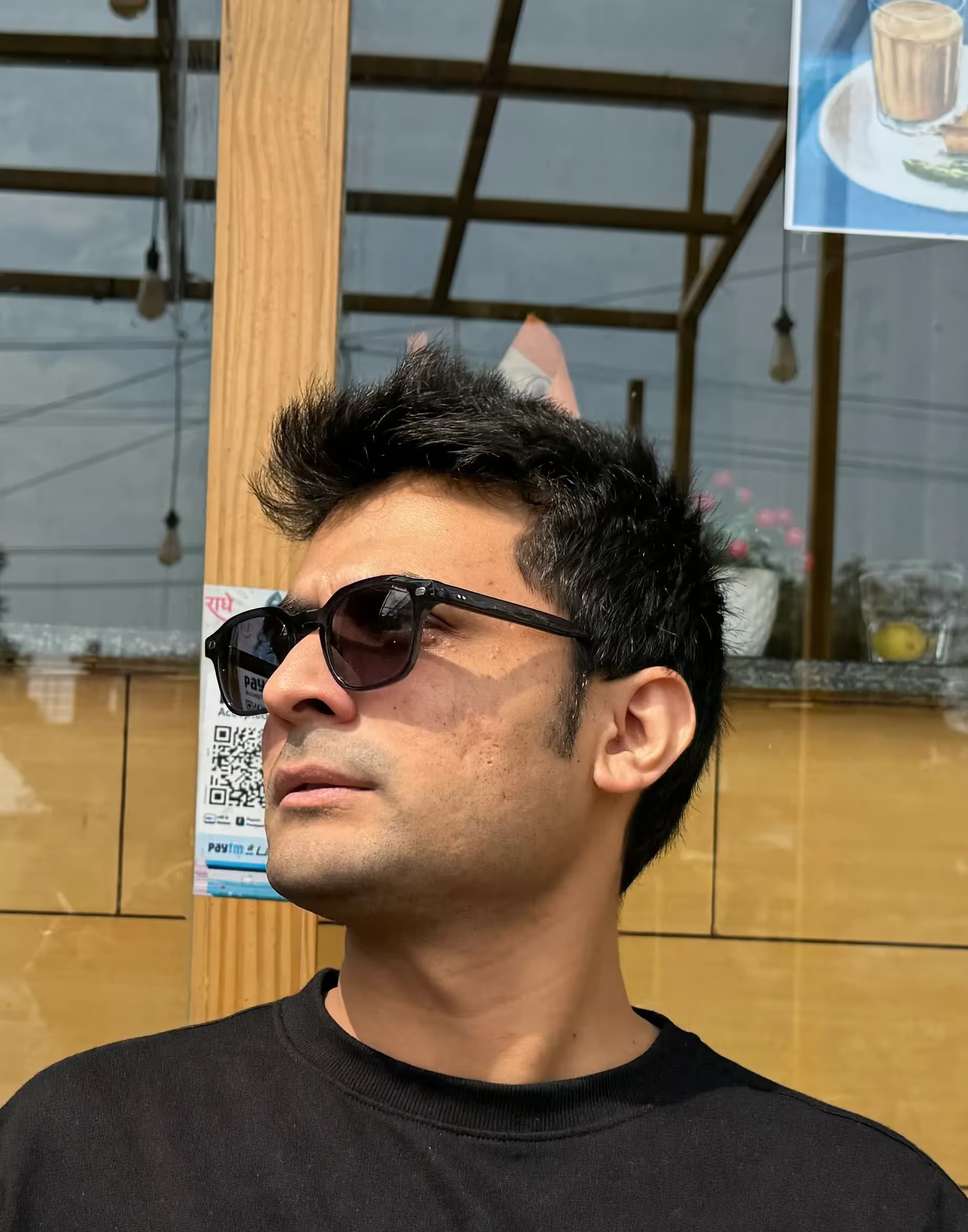

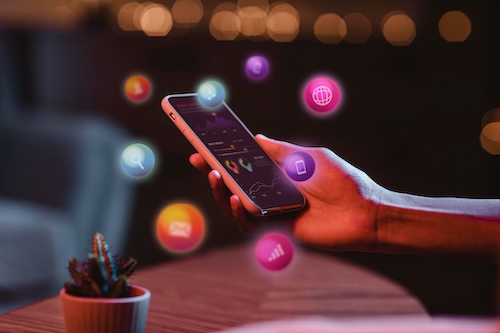
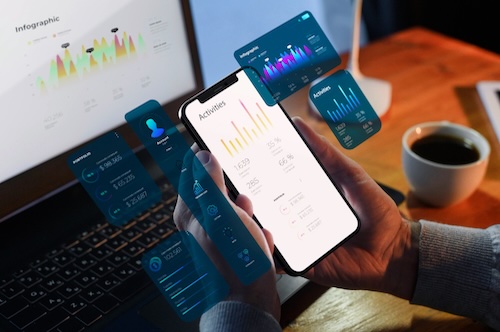

.avif)
.avif)
.avif)